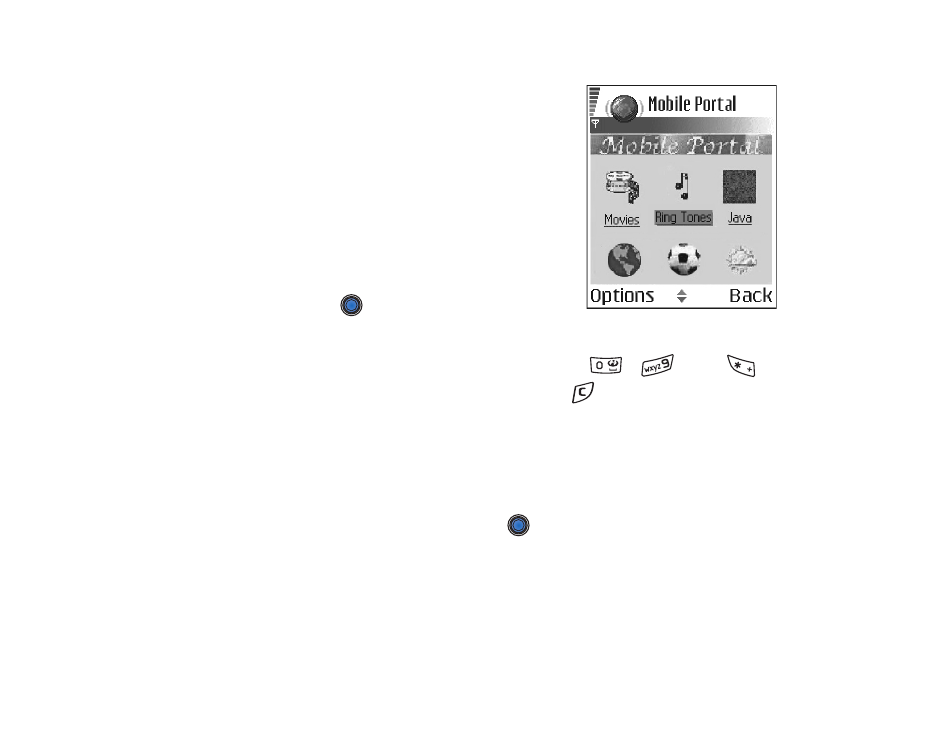
Browsing
On a browser page, new links appear underlined in
blue and previously visited links in purple. Images that
act as links have a blue border around them.
Options when browsing:
Open
,
Service options
,
Bookmarks
,
Save as bookmark
,
View image
,
Navigation
options
,
Advanced options
,
Send bookmark
,
Find
,
Details
,
Settings
,
Help
, and
Exit
.
Keys and commands used in browsing
• To open a link, press
.
• To scroll the view, use the joystick.
• To enter letters and numbers in a field, press the keys
-
. Press
to
enter special characters such as /, ., :, and @. Press
to clear characters.
• To go to the previous page while browsing, press
Back
. If
Back
is not available,
select
Options
→
Navigation options
→
History
to view a chronological list of
the pages you have visited during a browsing session. The history list is cleared
each time a session is closed.
• To check boxes and make selections, press
.
• To retrieve the latest content from the server, select
Options
→
Navigation
options
→
Reload
.
• To open a sublist of commands or actions for the currently open browser page,
select
Options
→
Service options
.
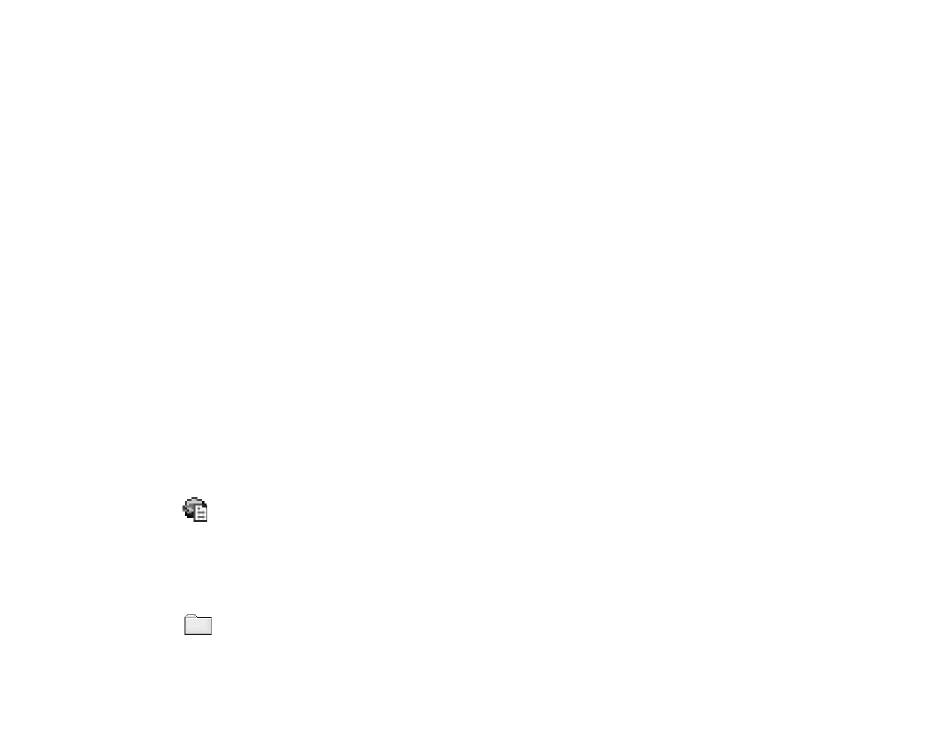
153
Copyright
©
2004 Nokia. All rights reserved.
• Select
Options
→
Advanced options
→
Disconnect
to disconnect from a
browser service and to quit browsing.
Saving bookmarks
• To save a bookmark while browsing, select
Options
→
Save as bookmark
.
• To save a bookmark received in a smart message, open the message in the
Inbox in Messaging and select
Options
→
Save to bookmarks
.
See ‘Receiving
configuration messages’, p. 84.
Viewing saved pages
Options in the Saved pages view:
Open
,
Back to page
,
Reload
,
Saved pages mngr.
,
Mark/Unmark
,
Navigation options
,
Advanced options
,
Details
,
Settings
,
Help
, and
Exit
.
If you regularly browse pages containing information which doesn’t change very
often, you can save and then browse them when offline.
• To save a page, while browsing select
Options
→
Advanced options
→
Save
page
.
Saved pages are indicated by the following icon:
- The saved browser page.
In the saved pages view you can also create folders to store your saved browser
pages.
Folders are indicated by the following icon:
- Folder containing saved browser pages.
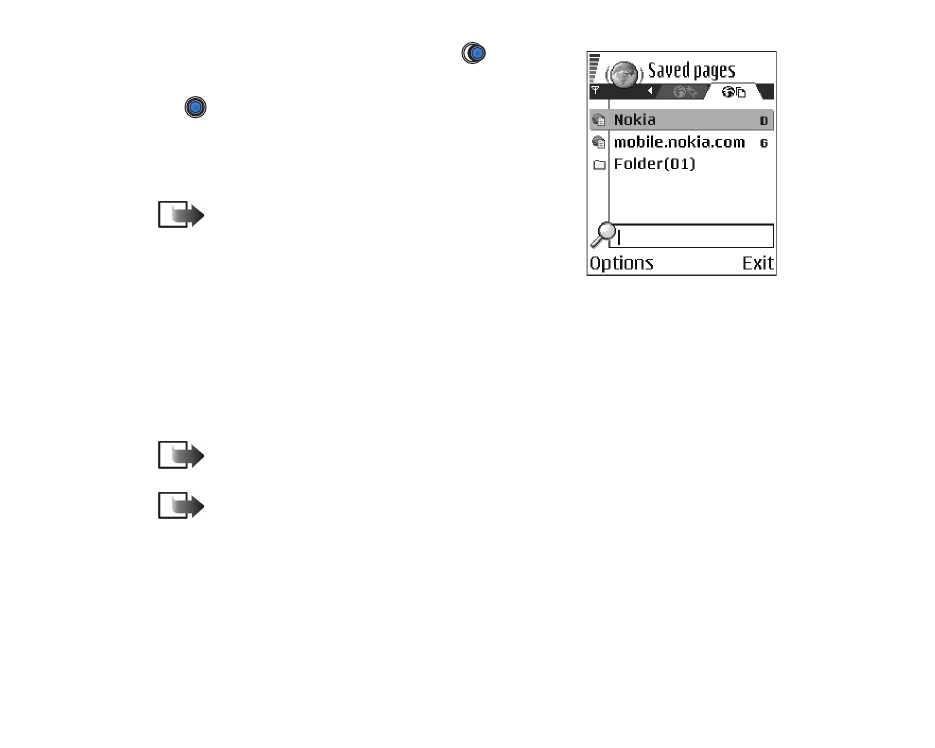
Copyright
©
2004 Nokia. All rights reserved.
154
• To open the Saved pages view, press
in the
Bookmarks view. In the Saved pages view, press
to open a saved page.
To start a connection to the browser service and to
retrieve the page again, select
Options
→
Navigation
options
→
Reload
.
Note: The phone stays online after you reload
the page.