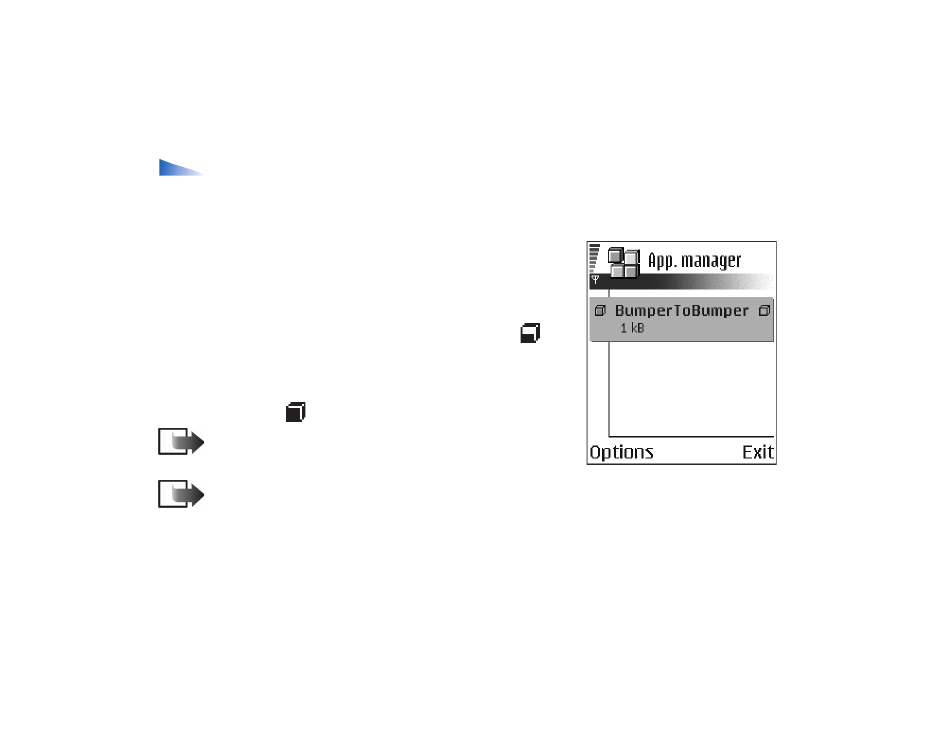
Installing applications - general information
You can install applications that are specifically intended for this phone and
suitable for the Symbian operating system.
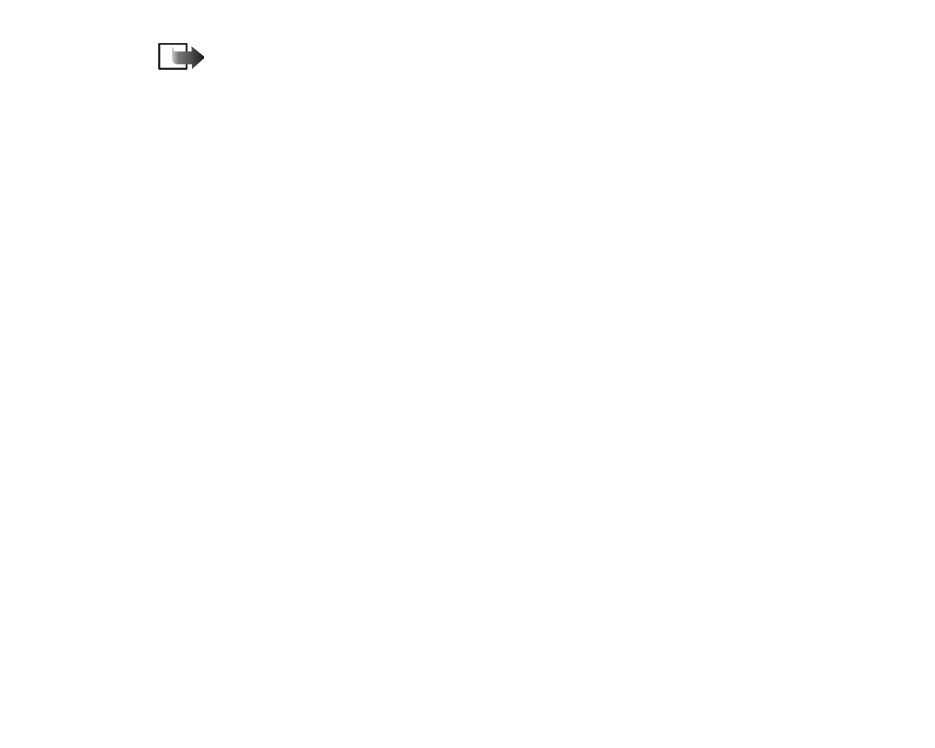
159
Copyright
©
2004 Nokia. All rights reserved.
Note: If you install an application that is not intended specifically for this
phone, it may function and look different from what was originally intended.
Applications may be downloaded to your phone during browsing, received as
attachments in multimedia messages or e-mails, or recevied via Bluetooth or via
infrared from another device, for example a phone or a compatible PC. If you are
using PC Suite to transfer the application, place it in the Installs folder in the File
manager.
Important: Only install applications from sources that offer adequate protection against
viruses and other harmful software.
To increase protection, the application installation system uses digital signatures
and certificates for applications. Do not install the application if Application
manager gives a security warning during installation.
Important: If you install an application that contains an update or repair to an
existing application, you can only restore the original application if you have the
original application or a full back-up copy of the removed application. To restore
the original application, first remove the updated or repaired application and then
install again from the original application or the back-up copy.
During installation, the phone checks the integrity of the application to be
installed. The phone shows information about the checks being carried out and
you are given options whether to continue or cancel the installation. Once the
phone has checked the integrity of the application, it is installed on your phone.
Installing applications
• Open Application manager, scroll to the application, and select
Options
→
Install
to start the installation.
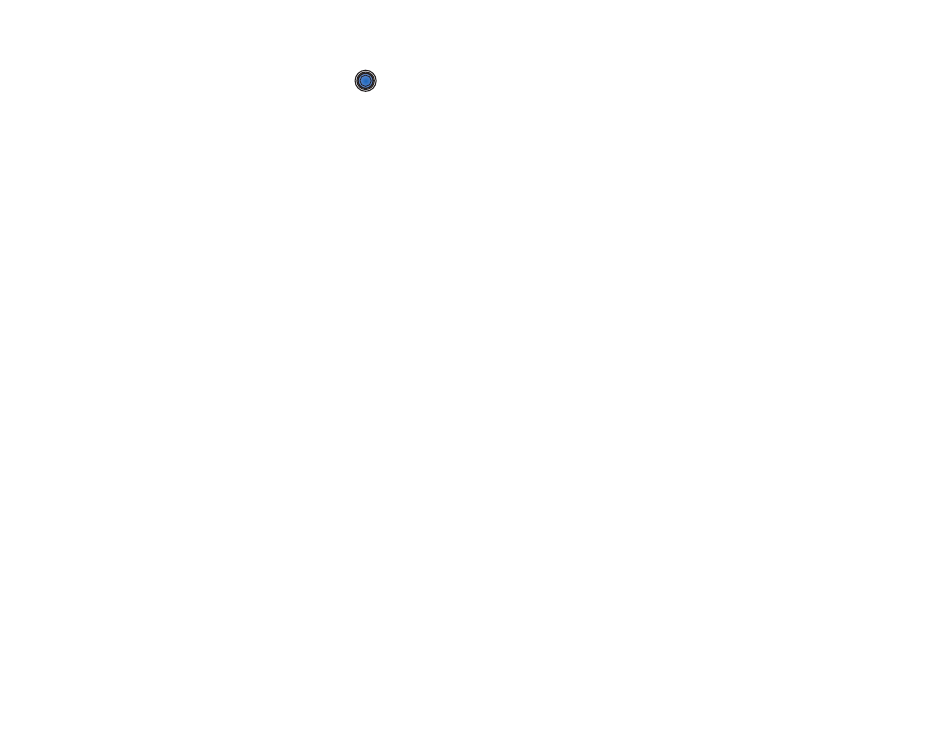
Copyright
©
2004 Nokia. All rights reserved.
160
• Alternatively, search the phone memory or the memory card, select the
application, and press
to start the installation.
Some applications may give the option of partial installation allowing you to
select the particular components of an application that you want to install.
If you are installing an application without a digital signature or a certificate, the
phone warns you of the risks. Continue installation only if you are absolutely sure
of the origin and contents of the application.
Installing Java™
The .JAR file is required for installation. If it is missing, the phone may ask you to
download it. If there is no access point defined for Application manager, you will
be asked to select one. When you are downloading the .JAR file, you may need to
enter a user name and password to access the server. You obtain these from the
supplier or manufacturer of the application.
• To start a data connection and to view extra information about the
application, scroll to it and select
Options
→
Go to web address
.
• To start a data connection and to check if there is an update available for the
application, scroll to it and select
Options
→
Update
.
Java settings
• To change the default access point that a Java application uses for
downloading extra data, select
Options
→
Settings
→
Access point
.
See ‘Access
points’, p. 110.
• To change the security settings that determine the actions that a Java
application is permitted to do, select
Options
→
Settings
.
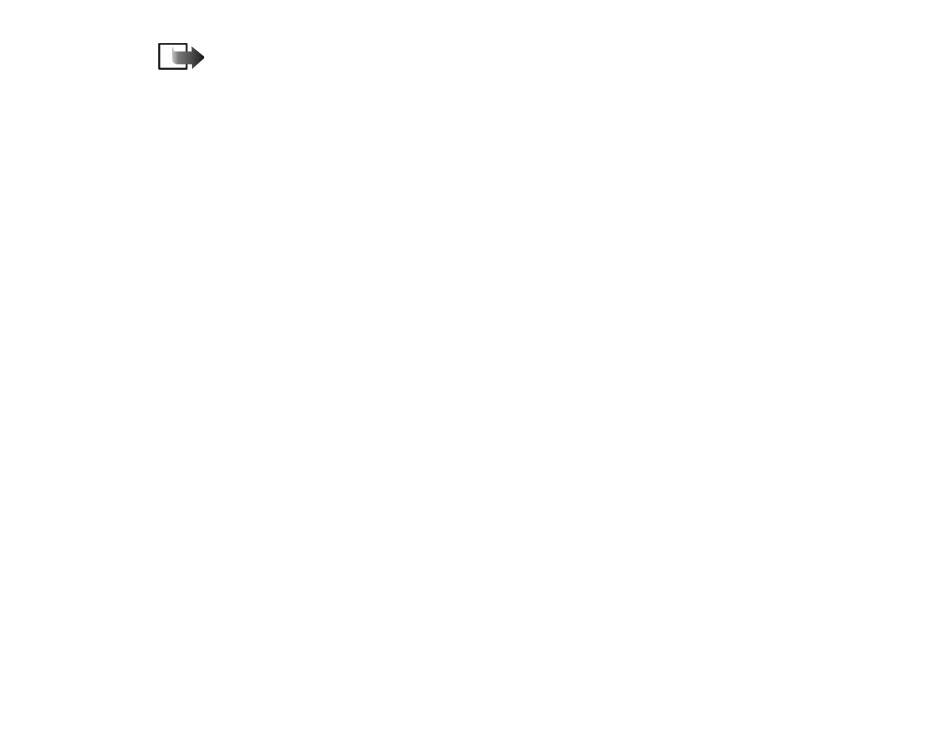
161
Copyright
©
2004 Nokia. All rights reserved.
Note: Not all Java applications permit you to change the security settings.