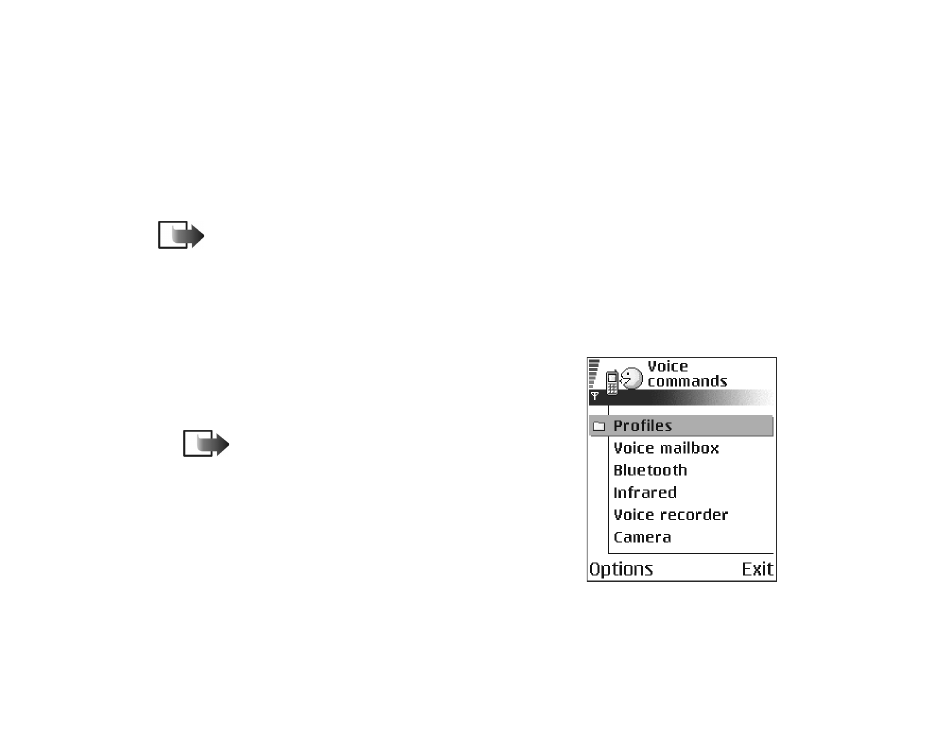
Adding a voice command to an application
1. In the Voice commands main view, scroll to the
application that you want to add a voice command
to, and select
Options
→
Add voice command
.
Note: To add a voice command to a profile,
the Profiles folder must be opened and a specific
profile selected.
2. The text
Press ’Start’, then speak after tone
is
displayed.
• Press
Start
to record a voice command. The
phone sounds a starting tone and the note
Speak now
is displayed.
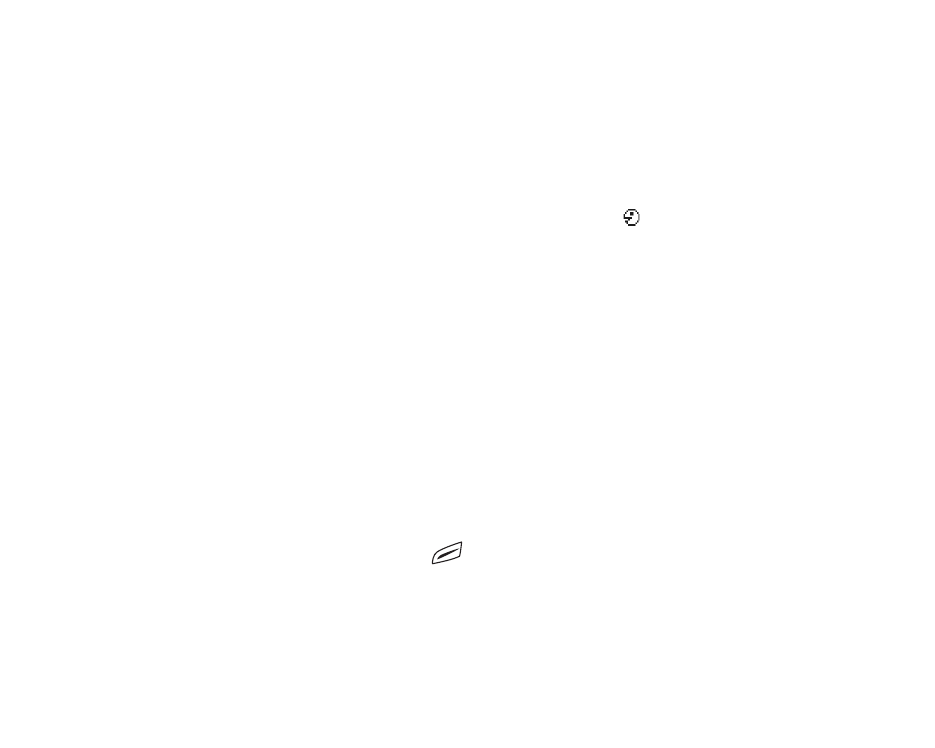
Copyright
©
2004 Nokia. All rights reserved.
125
3. Say the voice command. The phone will stop recording after approximately 5
seconds.
4. After recording, the phone plays the recorded command and the note
Playing
voice command
is displayed. If you do not want to save the recording, press
Quit
.
5. When the voice command has been successfully saved, the note
Voice
command saved
is displayed and a beep sounds. A symbol
can be seen next
to the application.
Adding an application to the list
Assign voice commands to other applications that are not listed in the Voice
commands main view.
1. In the Voice commands main view, select
Options
→
New application
.
2. Available applications are displayed. Scroll to the application that you want to
add and press
Select
.
3. Add a voice command to the new application.
See ‘Adding a voice command to
an application’, p. 124.