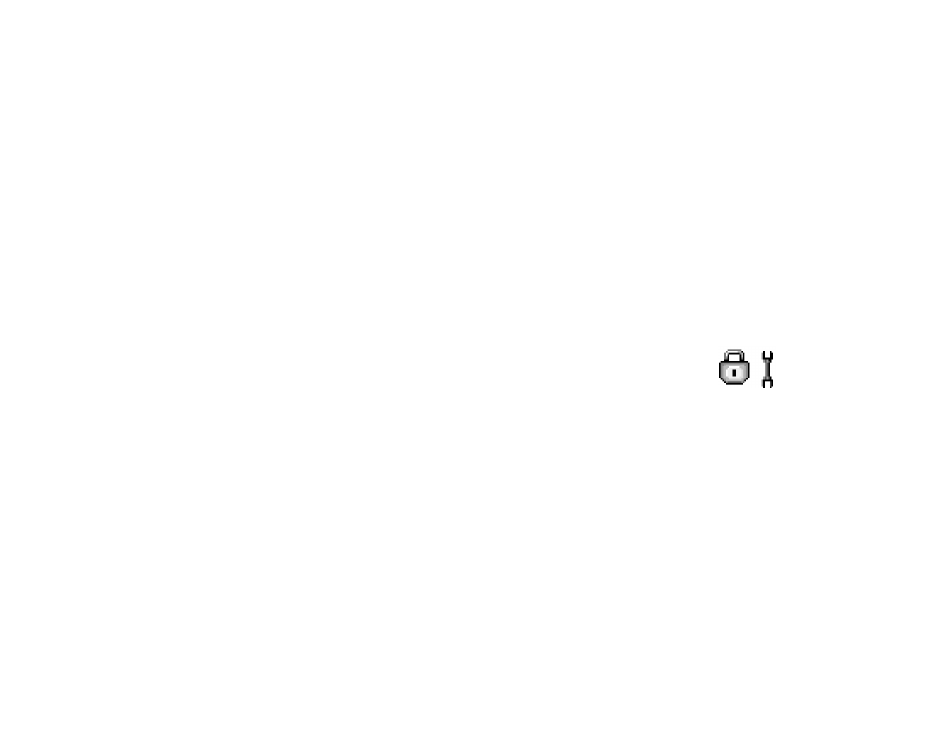
Security
Phone and SIM
Explanations for the different security codes that may be needed:
• PIN code (4 to 8 digits) - The PIN (Personal Identification Number) code
protects your SIM card against unauthorised use. The PIN code is usually
supplied with the SIM card.
After three consecutive incorrect PIN code entries, the PIN code is blocked. If
the PIN code is blocked, you need to unblock the PIN code before you can use
the SIM card again. See the information about the PUK code.
• PIN2 code (4 to 8 digits) - The PIN2 code, supplied with some SIM cards, is
required to access some functions.
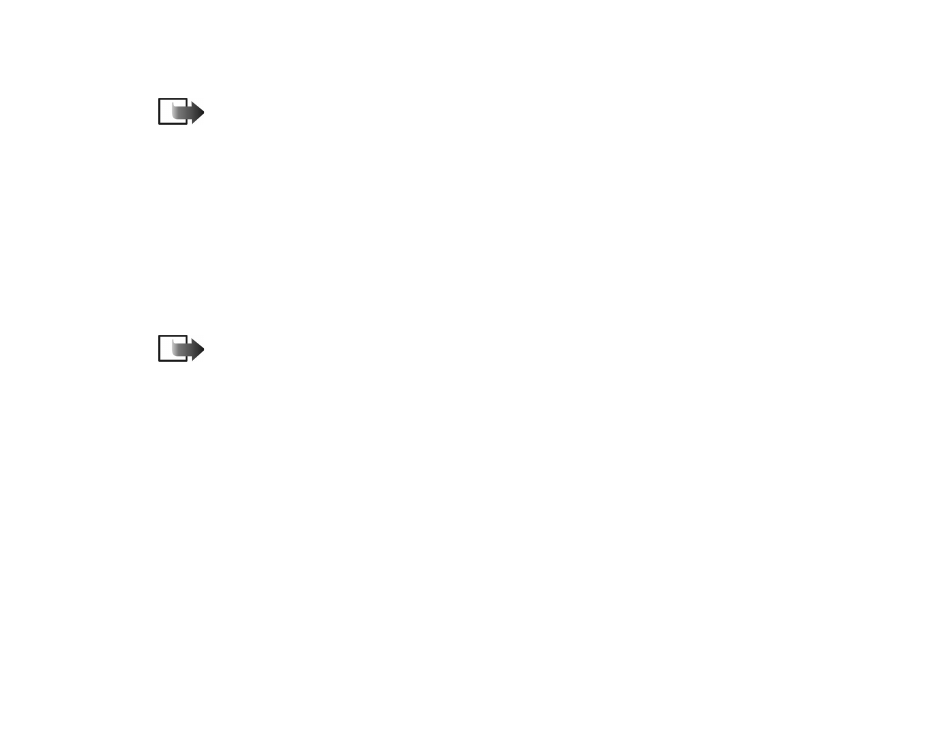
116
Copyright
©
2004 Nokia. All rights reserved.
• Lock code (5 digits) - The lock code can be used to lock the phone and keypad
to avoid unauthorised use.
Note: The factory setting for the lock code is 12345. To avoid unauthorised
use of your phone, change the lock code. Keep the new code secret and in a safe
place separate from your phone.
• PUK and PUK2 codes (8 digits) - The PUK (Personal Unblocking Key) code is
required to change a blocked PIN code. The PUK2 code is required to change a
blocked PIN2 code. If the codes are not supplied with the SIM card, contact the
operator whose SIM card is in your phone for the codes.
You can change the following codes: lock code, PIN code, and PIN2 code. These
codes can only include the numbers from 0 to 9.
Note: Avoid using access codes similar to emergency numbers, such as 112,
to prevent accidental dialling of the emergency number.
PIN code request
- When the PIN code request is active, the code is requested each
time the phone is switched on. Note that deactivating the PIN code request may
not be allowed by some SIM cards.
PIN code
/
PIN2 code
/
Lock code
- Open this setting if you want to change the
code.
Autolock period
- You can set an autolock period, a time-out after which the
phone is automatically locked and can be used only if the correct lock code is
entered. Key in a number for the time-out in minutes or select
None
to turn off
the autolock period.
• To unlock the phone, key in the lock code.
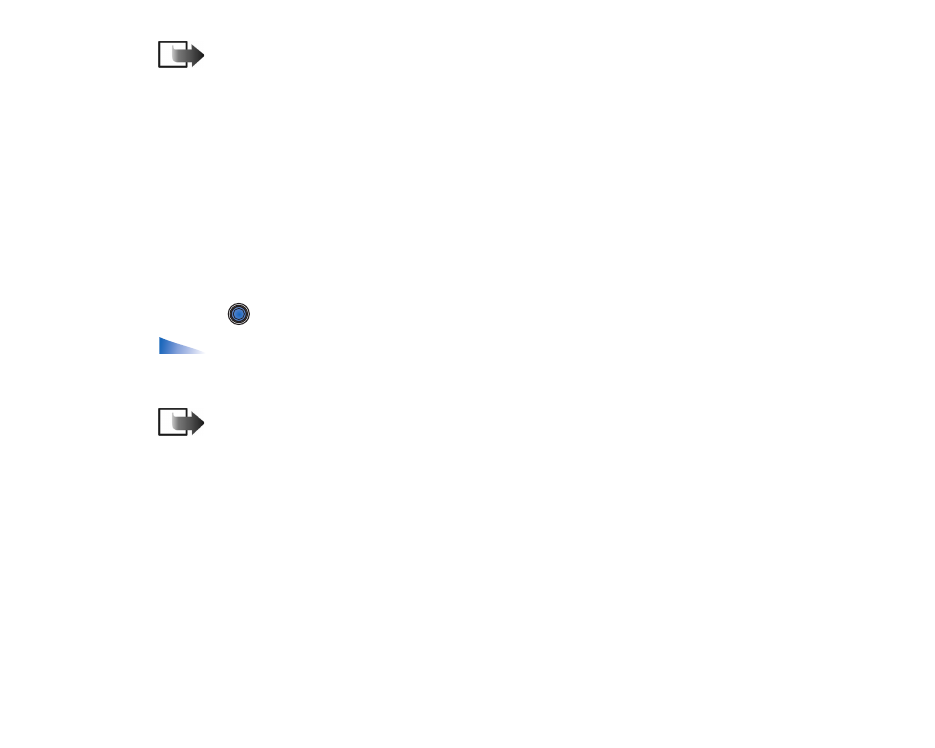
Copyright
©
2004 Nokia. All rights reserved.
117
Note: When the phone is locked, calls may be possible to the emergency number
programmed into your phone (e.g. 112 or other official emergency number).
Lock if SIM changed
- Select
Yes
if you want the phone to ask for the lock code
when an unknown, new SIM card is inserted into your phone. The phone maintains
a list of SIM cards that are recognised as the owner’s cards.
Fixed dialling
- You can restrict your outgoing calls to selected phone numbers, if
supported by your SIM card. You need the PIN2 code for this function. When this
function is active, you can only call those phone numbers that are included in the
fixed dialling list or which begin with the same digit(s) as a phone number on the
list.
• Press
to set
Fixed dialling
on.
Options in the Fixed dialling view:
Open
,
Call
,
Activ. fixed dialling
/
Deact.
fixed dialling
,
New contact
,
Edit
,
Delete
,
Add to Contacts
,
Add from Contacts
,
Find
,
Mark/Unmark
,
Help
, and
Exit
.
Note: When Fixed Dialling is set on, calls may be possible to certain emergency
numbers in some networks (e.g. 112 or other official emergency number).
• To add new numbers to the Fixed dialling list, select
Options
→
New contact
or
Add from Contacts
.
Closed user group
(network service) - You can specify a group of people to whom
you can call and who can call you. For more information, contact your network
operator or service provider. Select:
Default
to activate the default group agreed
on with the network operator,
On
if you want to use another group (you need to
know the group index number), or
Off
.

118
Copyright
©
2004 Nokia. All rights reserved.
Note: When calls are limited to Closed User Groups, calls may be possible to certain
emergency numbers in some networks (e.g. 112 or other official emergency number).
Confirm SIM services
(network service) - To set the phone to display confirmation
messages when you are using a SIM card service.
Delete server
- To reset your connection settings allowing you to receive new
settings from your service provider.
Certif. management
In the Certificate management main view, you can see a list of authority
certificates that have been stored in your phone. Press
to see a list of personal
certificates, if available.
Authority certificates are used by some browser services, such as banking
services, for checking signatures or server certificates or other authority
certificates.
Digital certificates are used to verify the origin of browser pages and installed
software. However, they can only be trusted if the origin of the certificate is
known to be authentic.
Options in the certificate management main view:
Certificate details
,
Delete
,
Trust settings
,
Mark/Unmark
,
Help
, and
Exit
.
Digital certificates may be needed when you, for example:
• want to connect to an online bank or another site or remote server for actions
that involve transferring confidential information, or
• want to decrease the risk of viruses or other malicious software and be sure of
the authenticity of software when downloading and installing software.
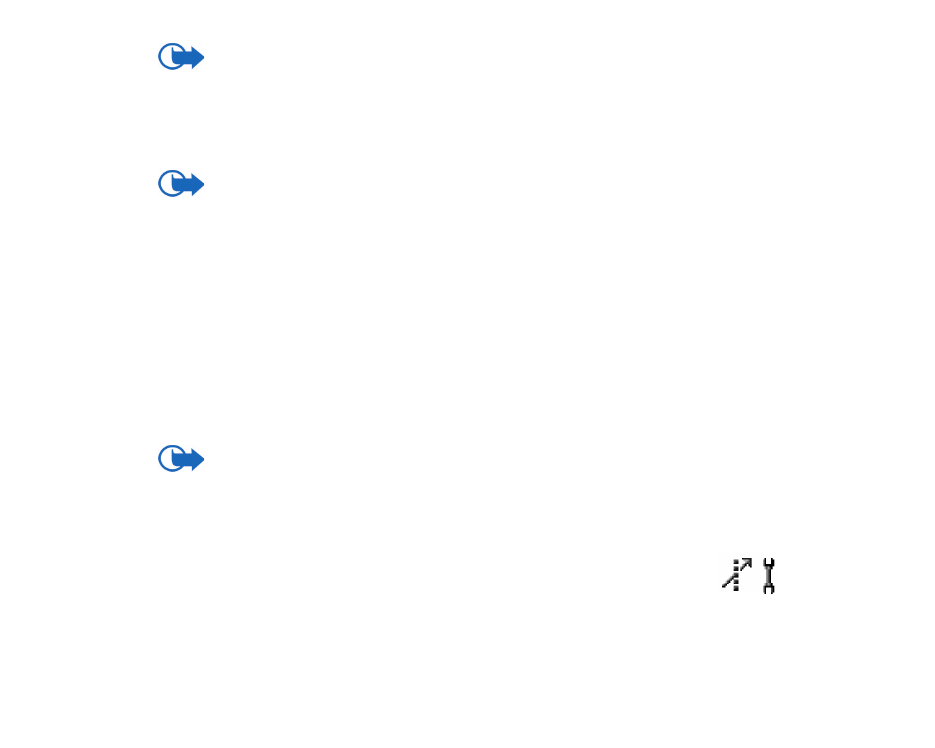
Copyright
©
2004 Nokia. All rights reserved.
119
Important: Even if the use of certificates makes the risks involved in remote
connections and software installation considerably smaller, they must be used
correctly in order to benefit from increased security. The existence of a certificate
does not offer any protection by itself; the certificate manager must contain
correct, authentic, or trusted certificates for increased security to be available.
Important: Certificates have a restricted lifetime. If
Expired certificate
or
Certificate not valid yet
is shown even if the certificate should be valid, check that
the current date and time in your phone are correct.
Changing the trust settings of an authority certificate
• Scroll to an authority certificate and select
Options
→
Trust settings
.
Depending on the certificate, a list of the applications that can use the
selected certificate is shown. For example:
Application manager
/
Yes
- the certificate is able to certify the origin of new
software.
Internet
/
Yes
- the certificate is able to certify e-mail and imaging servers.
Important: Before changing these settings, you must make sure that you
really trust the owner of the certificate and that the certificate really belongs to
the listed owner.