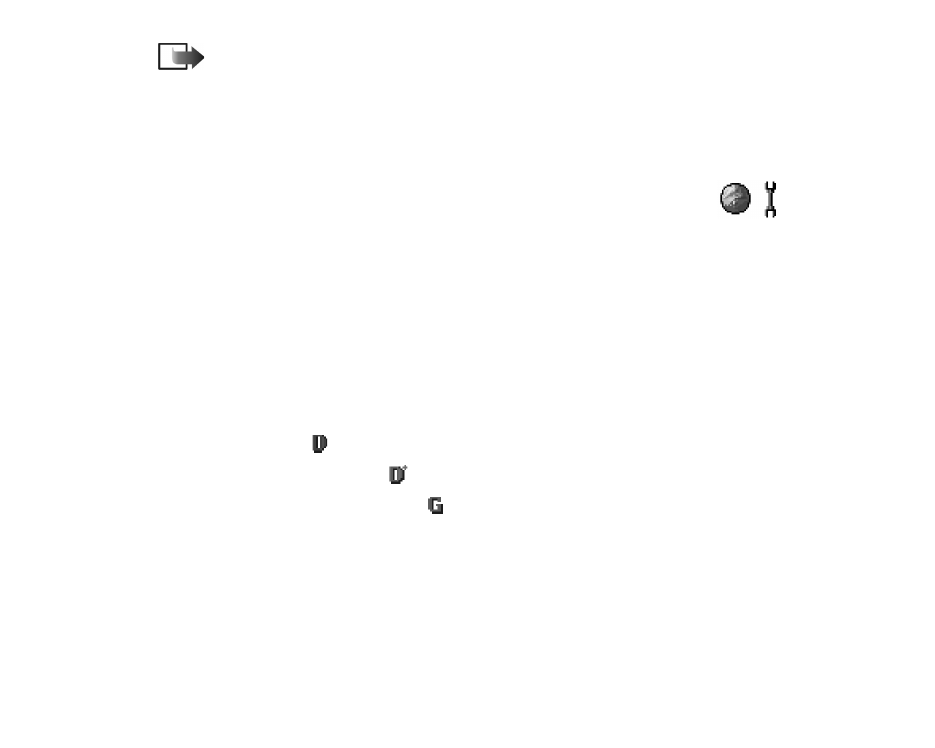
Connection settings
General information about data connections and access points
Access point - The point where your phone connects to the Internet by way of a
data call or packet data connection. An access point can be provided, for example,
by a commercial Internet service provider (ISP), service provider, or network
operator.
To define settings for access points, go to
Settings
→
Connection
→
Access points
.
A data connection is required to connect to an access point. Your phone supports
three kinds of data connections:
• a GSM data call (
),
• GSM high-speed data call (
), or
• packet data (GPRS) connection (
).
There are three different kinds of access points that you can define: MMS access
point, browser access point, and Internet access point (IAP). Check with your
service provider what kind of an access point is needed for the service you wish to
access. You need to set access point settings, if you want to, for example,
• send and receive multimedia messages,
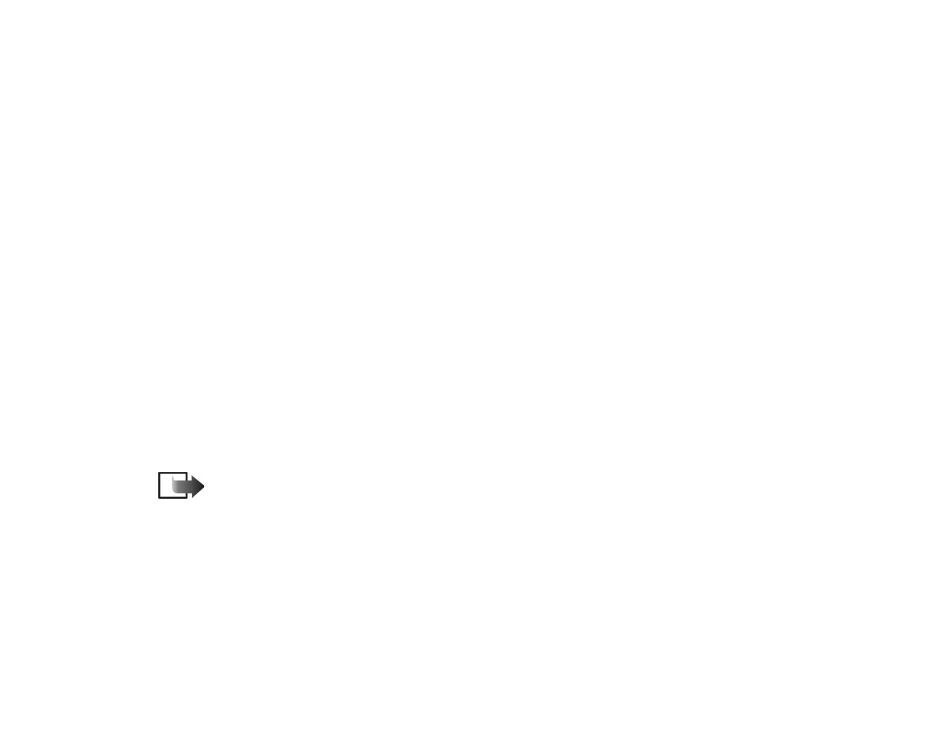
108
Copyright
©
2004 Nokia. All rights reserved.
• send and receive e-mail,
• download Java™ applications,
• use Image upload, or
• browse pages.
See ‘Data connection indicators’, p. 17.
GSM data calls
A GSM data call enables data transmission rates to a maximum of 14.4 kbps. For
availability and subscription to data services, contact your network operator or
service provider.
High speed data call (High Speed Circuit Switched Data, HSCSD)
For availability and subscription to high-speed data services, please contact your
network operator or service provider.
The Settings wizard included in the PC Suite can help you to configure access
point and mailbox settings. You can also copy existing settings, for example, from
your computer to your phone. See the CD-ROM supplied in the sales package.
Note: Sending data in HSCSD mode may drain the phone’s battery faster
than normal voice or data calls, as the phone may send data more frequently to
the network.
Packet data (General Packet Radio Service, GPRS)
Minimum settings needed to make a packet data connection
• You need to subscribe to the GPRS service. For availability and subscription to
GPRS, contact your network operator or service provider.
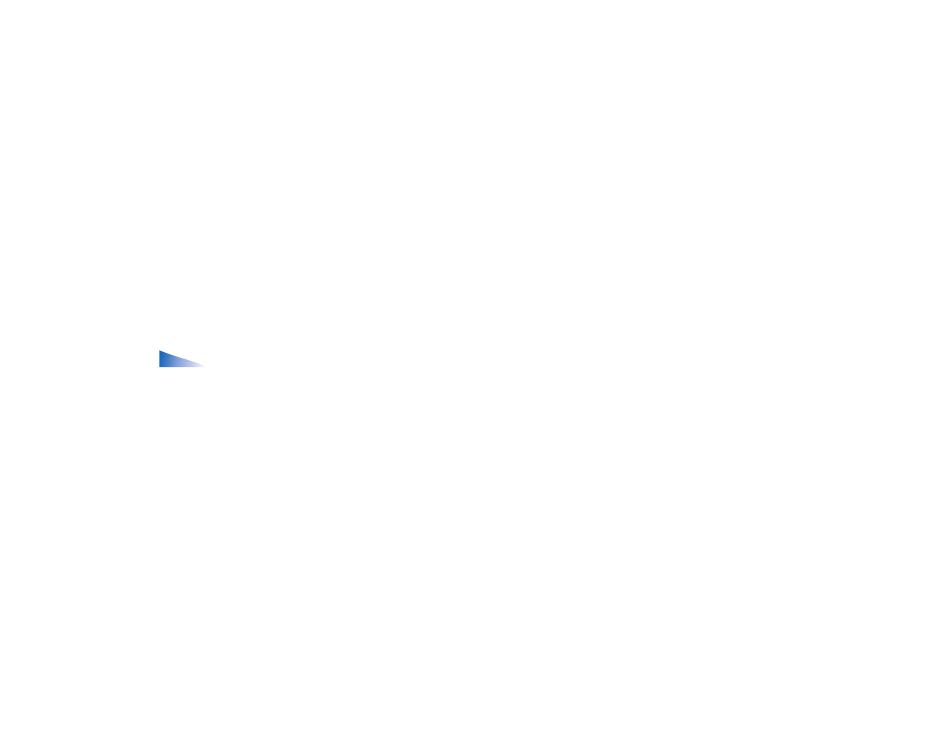
Copyright
©
2004 Nokia. All rights reserved.
109
• Go to
Settings
→
Connection
→
Access points
and select
Options
→
New
access point
→
Use default settings
. Fill in the following:
Data bearer
:
GPRS
and
Access point name
: enter the name given to you by your service provider.
See ‘Creating an access point’, p. 109.
Pricing for packet data and applications
Both the active GPRS connection and the applications used over GPRS require a
fee, for example, using services, sending and receiving data, and short messages.
For more detailed information on fees, contact your network operator or service
provider.
See ‘Viewing the general log’, p. 33.
See ‘GPRS data counter’, p. 32.
Creating an access point
Options in the Access points list:
Edit
,
New access point
,
Delete
,
Help
, and
Exit
.
You may have preset access point settings in your phone. Or, you may receive
access point settings over the air from a service provider.
See ‘Receiving
configuration messages’, p. 84.
If there are no access points defined when you open
Access points
, you will be
asked if you want to create one.
If there already are access points defined, to create a new access point, select
Options
→
New access point
and select:
•
Use default settings
to use the default settings. Make the needed changes and
press
Back
to save the settings.
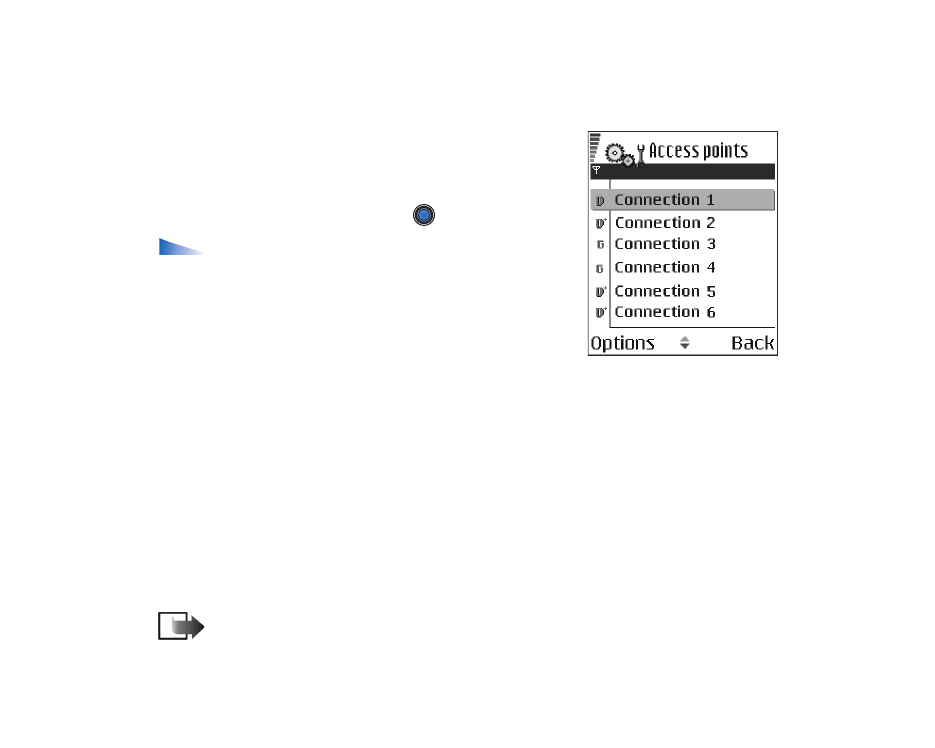
110
Copyright
©
2004 Nokia. All rights reserved.
•
Use existing settings
to use existing setting information as the basis for the
new access point settings. A list of existing access points is opened. Select one
and press
OK
. Access point settings are opened with some fields already filled.
Editing an access point
When you open Access points, the list of already
available access points opens. Scroll to the access
point you want to edit, and press
.
Options when editing access point settings:
Change
,
Advanced settings
,
Help
, and
Exit
.
Access points
Here you can see a short explanation for every setting
that may be needed for different data connections and
access points.
Start to fill in the settings from the top because depending on what data
connection you select (
Data bearer
) only certain setting fields are available.
•
Connection name
- Give a descriptive name for the connection.
•
Data bearer
- The options are
GPRS
,
Data call
, and
High speed (GSM)
.
Depending on what data connection you select, only certain setting fields are
available. Fill in all fields marked with
Must be defined
, or with an asterisk.
Other fields can be left empty, unless you have been instructed otherwise by
your service provider.
Note: To be able to use a data connection, the network service provider
must support this feature, and if necessary, activate it for your SIM card.
Copyright
©
2004 Nokia. All rights reserved.
111
•
Access point name
(for packet data only) - The access point name is needed to
establish a connection to the GPRS network. You obtain the access point name
from your network operator or service provider.
•
Dial-up number
(for Data call and High speed (GSM) only) - The modem
telephone number of the access point.
•
User name
- Write a user name if required by the service provider. The user
name may be needed to make a data connection, and is usually provided by the
service provider. The user name is often case-sensitive.
•
Prompt password
- If you must key in a new password every time you log on to
a server, or if you do not want to save your password to the phone, choose
Yes
.
•
Password
- A password may be needed to make a data connection, and is
usually provided by the service provider. The password is often case-sensitive.
When you are writing the password, the characters you enter are shown briefly
and then changed to asterisks (*). The easiest way to enter numbers is to press
and hold the digit you want to enter, and then continue entering letters.
•
Authentication
-
Normal
/
Secure
.
•
Homepage
- Depending on what you are setting up, write either:
• the service address, or
• the address of the multimedia messaging centre.
•
Data call type
(for GSM data and high speed data only) -
Analogue
,
ISDN v.110
,
or
ISDN v.120
defines whether the phone uses an analogue or digital
connection. This setting depends on both your GSM network operator and
Internet service provider (ISP), because some GSM networks do not support
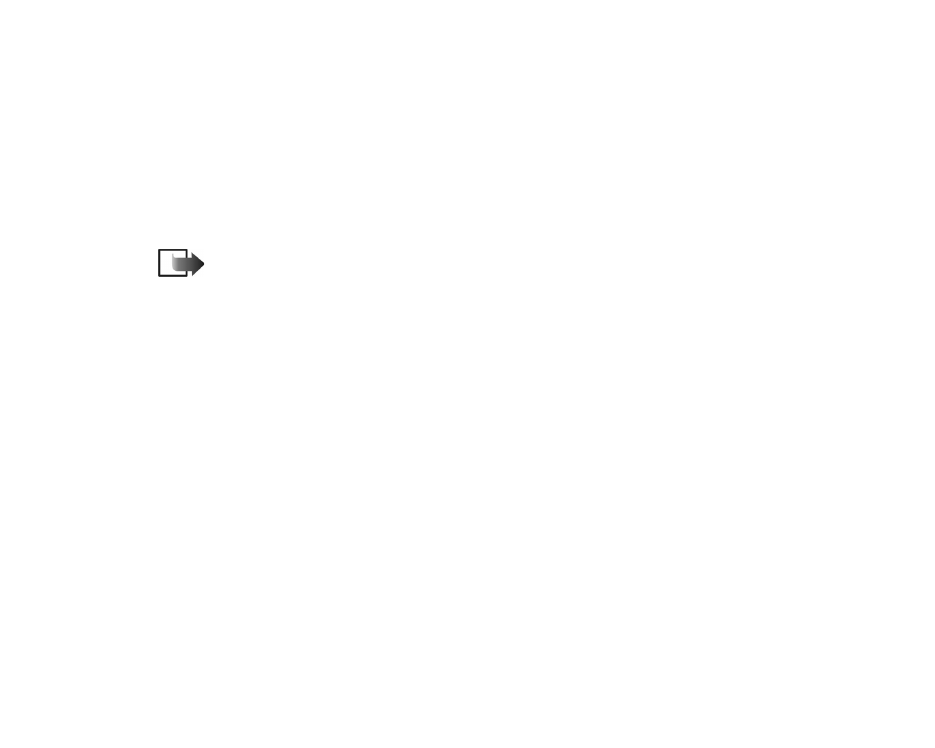
112
Copyright
©
2004 Nokia. All rights reserved.
certain types of ISDN connections. For details, contact your ISP. If ISDN
connections are available, they establish connections more quickly than
analogue methods.
•
Maximum data speed
(for GSM data and high speed data only) - The options
are
Automatic
/ 9600 / 14400 / 19200 / 28800 / 38400 / 43200, depending on
what you have chosen in
Data call type
. This option allows you to limit the
maximum connection speed when high speed data is used. Higher data rates
may cost more, depending on the service provider.
Note: The speeds above represent the maximum speed at which your
connection will operate. During the connection, the operating speed may be less,
depending on network conditions.
Options
→ Advanced settings
•
Phone IP address
- The IP address of your phone.
•
Primary name server
- The IP address of the primary DNS server.
•
Second. name server
- The IP address of the secondary DNS server.
•
Proxy serv. address
- The IP address of the proxy server.
•
Proxy port number
- The port number of the proxy server.
If you need to enter these settings, contact your Internet service provider.
The following settings are shown if you have selected data call and high speed
data as the connection type:
•
Use callback
- This option allows a server to call you back once you have made
the initial call. Contact your service provider to subscribe to this service.
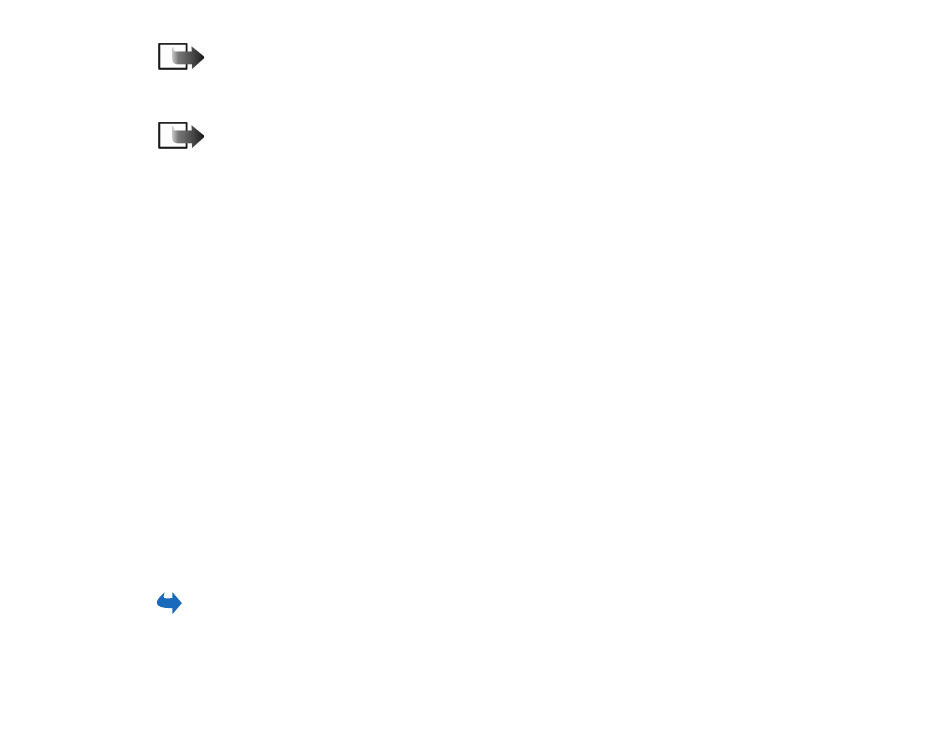
Copyright
©
2004 Nokia. All rights reserved.
113
Note: Charges may apply for certain types of received calls, such as
roaming and high speed data calls. Contact your GSM network operator for more
information.
Note: The phone expects the callback call to use the same data call settings
that were used in the callback-requesting call. The network must support that
type of call in both directions, to and from the phone.
•
Callback type
- The options are
Use server no.
/
Use other no.
. Ask your service
provider for the correct setting to use; it will depend on the service provider’s
configuration.
•
Callback number
- Key in your phone’s data phone number which the dial back
server uses. Usually, this number is the data call phone number of your phone.
•
Use PPP compression
- When set to
Yes
, this option speeds up the data transfer,
if supported by the remote PPP server. If you have problems with establishing a
connection, try setting this to
No
. Contact your service provider for guidance.
•
Use login script
- The options are
Yes
/
No
.
•
Login script
- Insert the login script.
•
Modem initialisation
(Modem initialisation string)- Controls your phone using
modem AT commands. If required, enter characters specified by your service
provider or Internet service provider.
GPRS
Go to
Settings
→
Connection
→
GPRS
.
The GPRS settings affect all access points using a packet data connection.
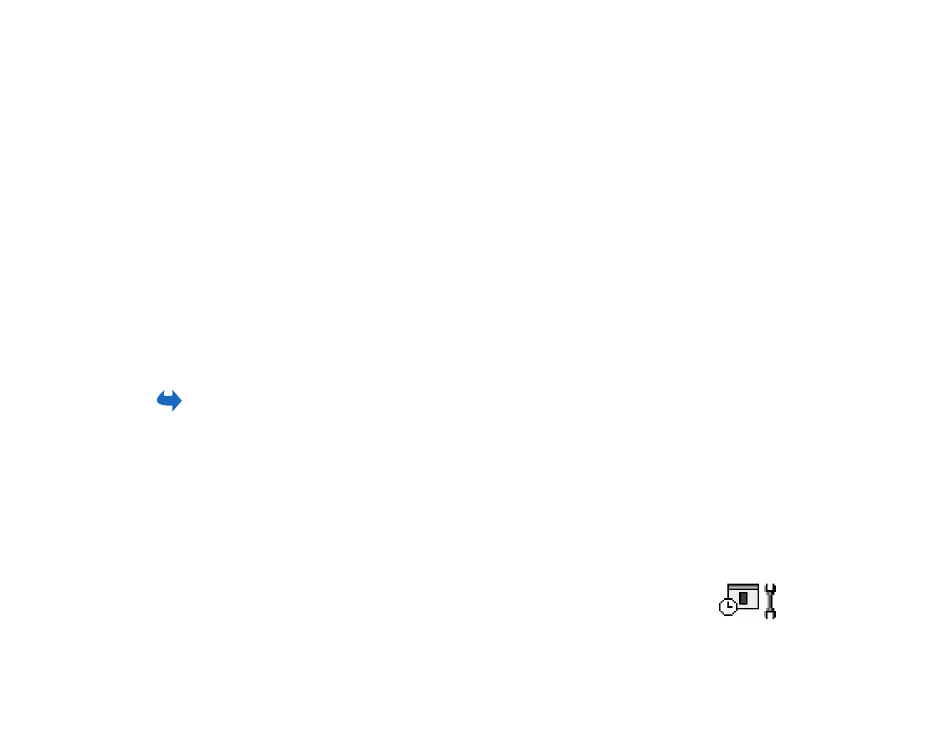
114
Copyright
©
2004 Nokia. All rights reserved.
GPRS connection
- If you select
When available
and you are in a network that
supports packet data, the phone registers to the GPRS network and sending short
messages will be done via GPRS. Also, starting an active packet data connection,
for example, to send and receive e-mail, is quicker. If you select
When needed
, the
phone will use a packet data connection only if you start an application or action
that needs it. The GPRS connection can be closed after it is not used by any
application.
If there is no GPRS coverage and you have chosen
When available
, the phone will
periodically try to establish a packet data connection.
Access point
- The access point name is needed when you want to use your phone
as a packet data modem to your computer.
See ‘Using your phone as a
modem’, p. 173.
Data call
Go to
Settings
→
Connection
→
Data call
.
The
Data call
settings affect all access points using a data call and high speed data
call.
Online time
- If there are no actions the data call is dropped automatically after a
time-out period. The options are
User defined
, in which case you enter a time, or
Unlimited
.