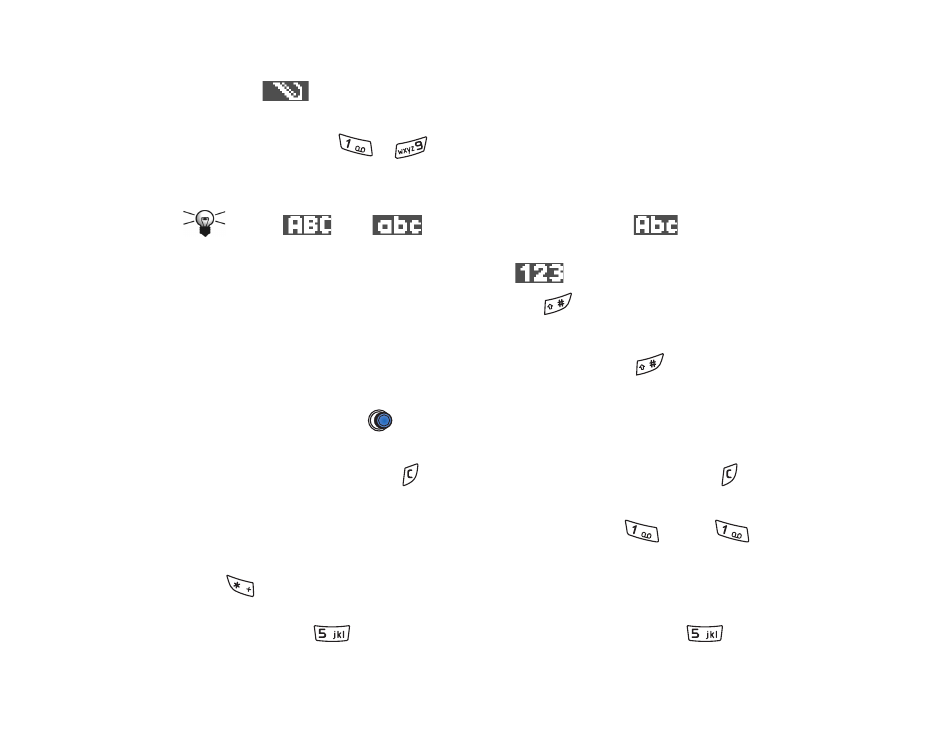
Using traditional text input
The indicator
is shown on the top right of the display when you are writing
text using traditional text input.
• Press a number key (
-
), repeatedly until the desired character
appears. Note that there are more characters available for a number key than
are printed on the key.
Icons:
and
indicate the selected case.
means that
the first letter of the next word is written in upper case, and all other letters
will automatically be written in lower case.
indicates number mode.
• To switch between upper and lower case, press
.
• To insert a number in letter mode, press and hold the number key.
• To switch between letter and number mode, press and hold
.
• If the next letter is located on the same key as the present one, wait until the
cursor appears (or press
to end the time-out period), and then key in the
letter.
• If you make a mistake, press
to remove a character. Press and hold
to
clear more than one character.
• The most common punctuation marks are available under
. Press
repeatedly to reach the desired punctuation mark.
Press
to open a list of special characters. Use the joystick to move through
the list and press
Select
to select a character. To insert multiple special
characters, press
to select, scroll to the next character, press
again.
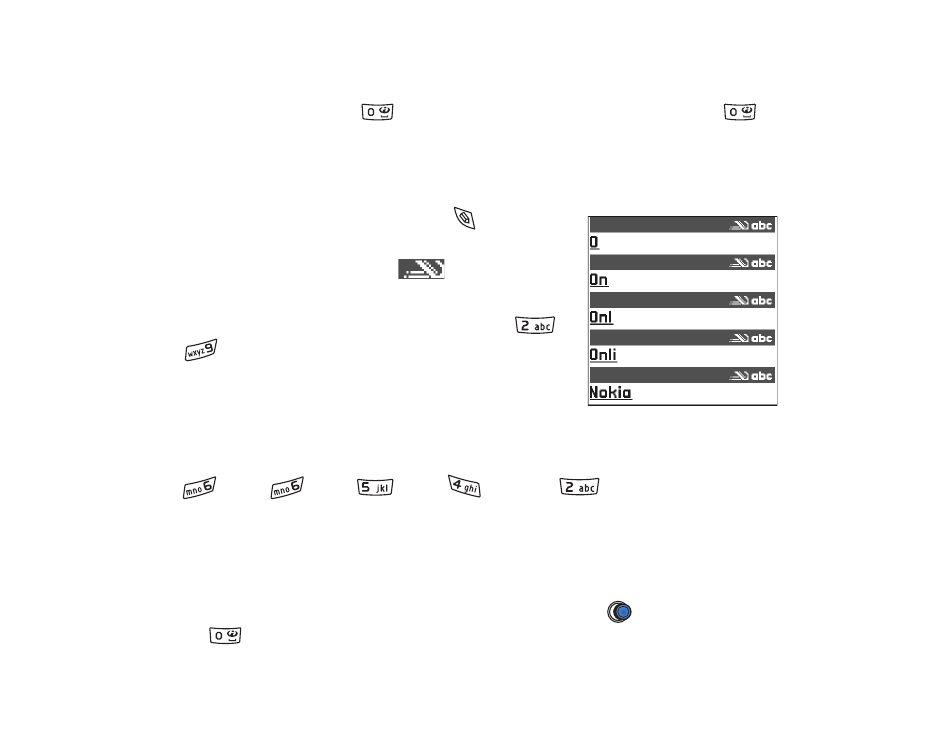
71
Copyright
©
2004 Nokia. All rights reserved.
Continue until you have entered all characters, and press
Select
to return to
the message.
• To insert a space, press
. To move the cursor to the next line, press
three times.