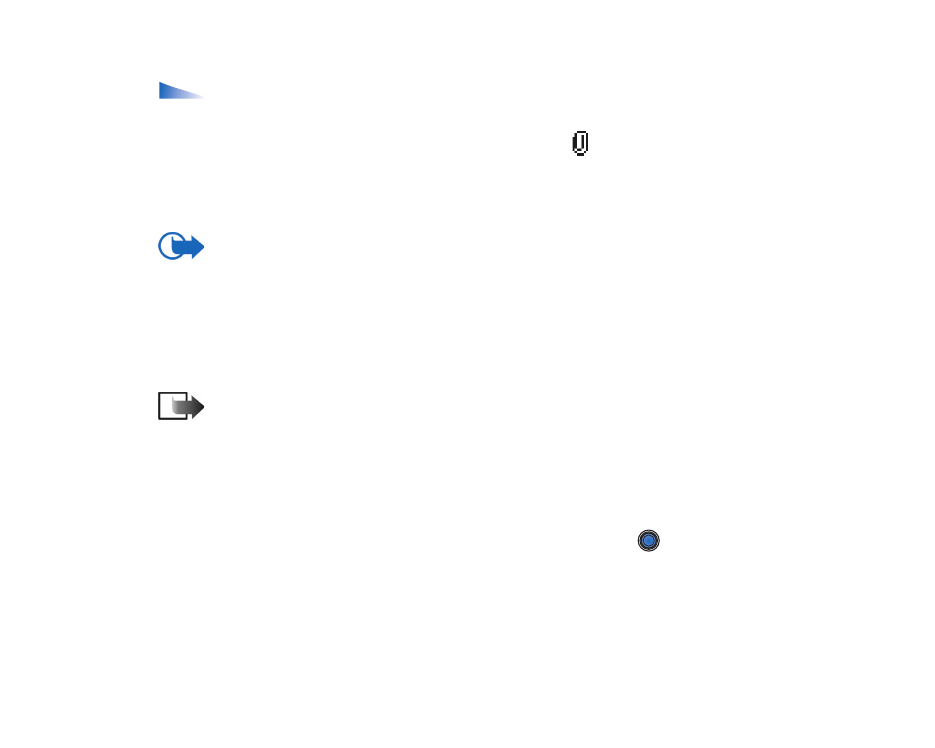
Viewing e-mail attachments
Options in the Attachments view:
Open
,
Retrieve
,
Save
,
Send
,
Delete
,
Help
,
and
Exit
.
• Open a message that has the attachment indicator
and select
Options
→
Attachments
to open the Attachments view. In the Attachments view, you can
retrieve, open, or save attachments, in supported formats. You can also send
attachments, via infrared or Bluetooth.
Important: E-mail attachments may contain viruses or otherwise be harmful to your
phone or PC. Do not open any attachment if you are not sure of the trustworthiness of the
sender.
See ‘Certif. management’, p. 118.
Retrieving attachments to the phone
• If the attachment has a dimmed indicator, it has not been retrieved to the
phone. To retrieve the attachment, scroll to it and select
Options
→
Retrieve
.
Note: If your mailbox uses the IMAP4 protocol, you can decide whether to
retrieve e-mail headings only, messages only, or messages and attachments. With
the POP3 protocol, the options are e-mail headings only or messages and
attachments.
See ‘Settings for e-mail’, p. 99.
Opening an attachment
1. In the Attachments view, scroll to an attachment and press
to open it.
• If you are online, the attachment is retrieved directly from the server and
opened in the corresponding application.
• If you are offline, the phone asks if you want to retrieve the attachment to
the phone. If you answer
Yes
, a connection to the remote mailbox is started.
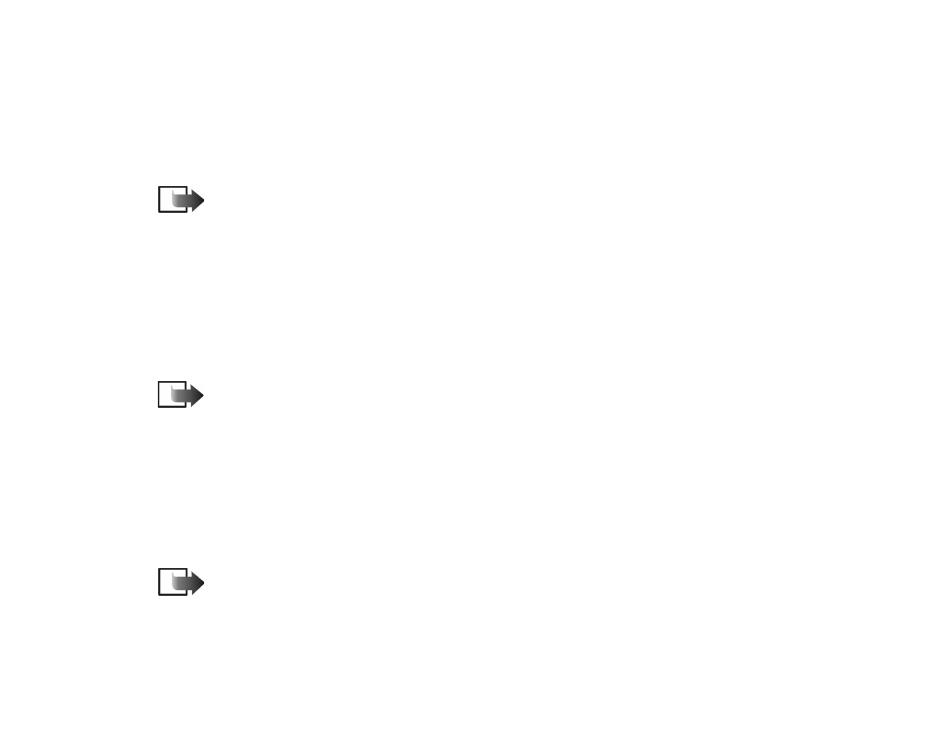
Copyright
©
2004 Nokia. All rights reserved.
92
2. Press
Back
to return to the e-mail viewer.
Saving attachments separately
To save an attachment, select
Options
→
Save
in the Attachments view. The
attachment is saved in the corresponding application. For example, sounds can be
saved in the Gallery, and text files (.TXT) in Notes.
Note: Attachments, such as images, can be saved on the memory card, if
one is used.