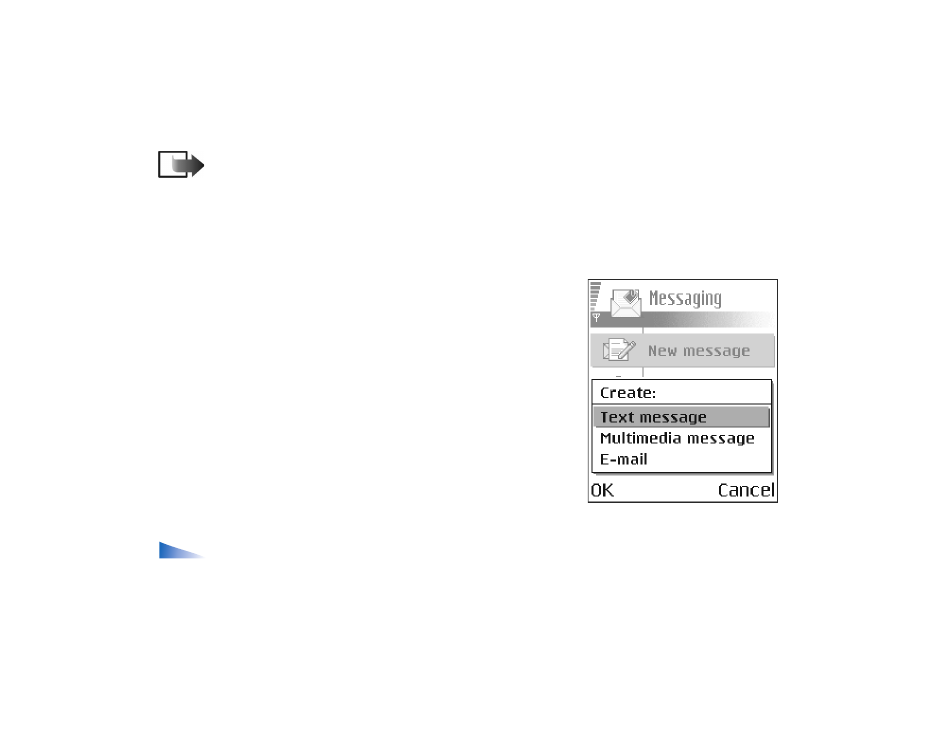
Writing and sending text messages
Options in the text message editor:
Send
,
Add recipient
,
Insert
,
Delete
,
Check contacts
,
Message details
,
Sending options
,
Help
, and
Exit
.
1. Select
New message
. A list of message options opens.
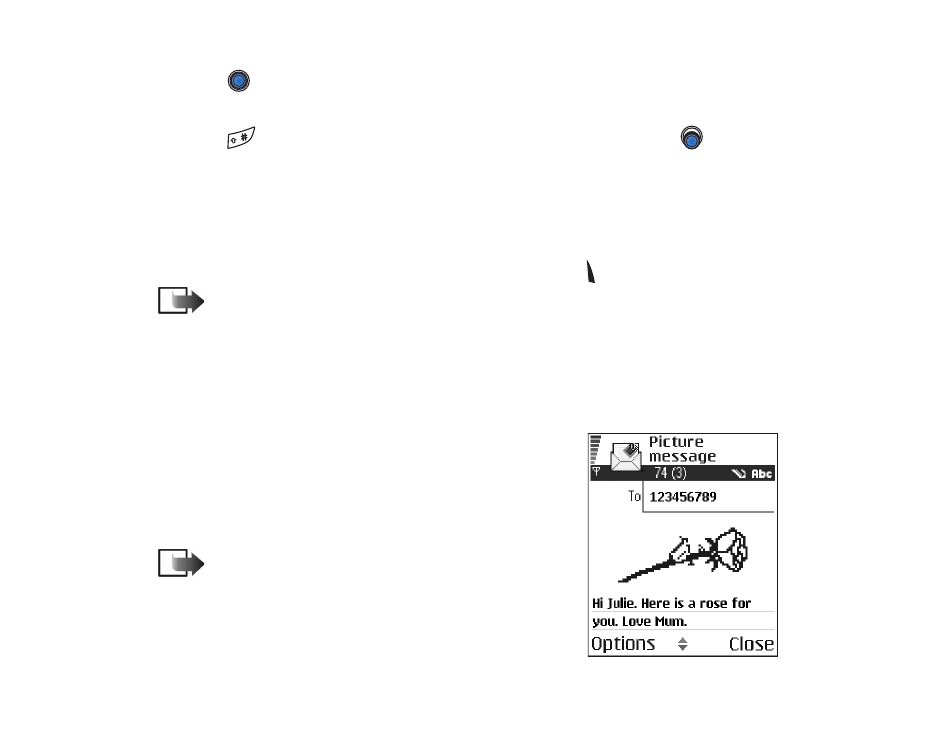
Copyright
©
2004 Nokia. All rights reserved.
76
2. Select
Create:
→
Text message
. The editor opens with the cursor in the
To:
field.
Press
to select recipient(s) from the Contacts directory or write the phone
number of the recipient.
Press
to add a semicolon (;) to separate each recipient. Press
to move
to the message field.
3. Write the message. In the navigation bar, you can see the message length
indicator counting backwards from 160. For example, 10 (2) means that you
can still add 10 characters for the text to be sent as two messages.
4. To send the message, select
Options
→
Send
or press .
Note: Your phone supports the sending of multiple text messages at the
same time, therefore, the normal 160 character limit for one text message can be
exceeded. If your text exceeds 160 characters, it will be sent in two or more
messages and message sending may cost you more.
Creating and sending picture messages
Your phone allows you to send and receive picture
messages. Picture messages are text messages that
contain small black-and-white graphics. There are
several default pictures available in the
Images
→
Picture messages
folder in the Gallery.
Note: This function can be used only if it is supported
by your network operator or service provider. Only phones
that offer picture message features can receive and display
picture messages.
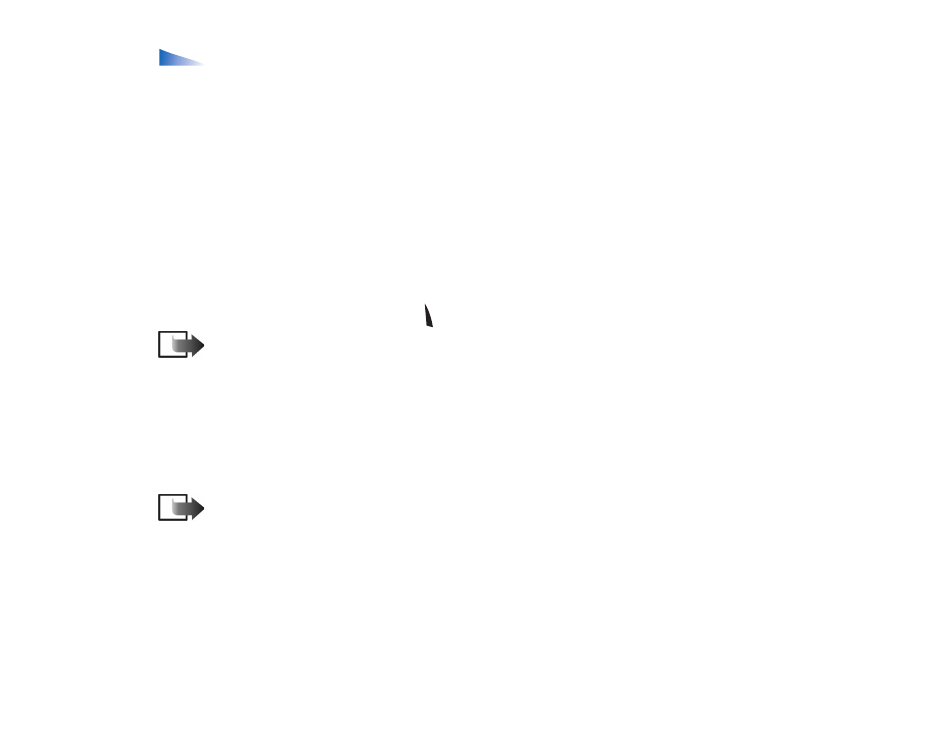
77
Copyright
©
2004 Nokia. All rights reserved.
Options in the picture message editor:
Send
,
Add recipient
,
Insert
,
Remove
picture
,
Delete
,
Check contacts
,
Message details
,
Help
, and
Exit
.
To send a picture message:
1. There are two possibilities, either:
• Go to
Menu
→
Gallery
→
Images
→
Picture messages
and select a picture to
be sent. Select
Options
→
Send
, or
• Select
Messaging
→
New message
→
Create:
→
Text message
and select
Options
→
Insert
→
Picture
.
2. Enter recipient information and add text.
3. Select
Options
→
Send
or press .
Note: Each picture message is made up of several text messages. Therefore,
sending one picture message may cost more than sending one text message.