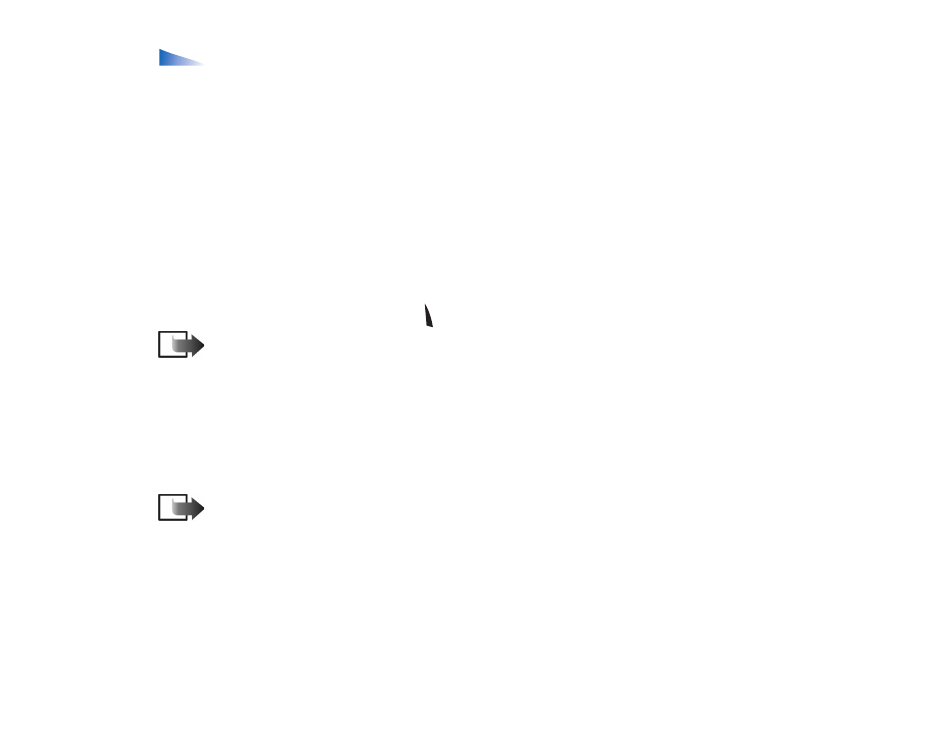
Multimedia messages
A multimedia message can contain a combination of text, images, video and
sound clips.
Note: Multimedia messages can be used only if supported by your network
operator or service provider. Only devices that offer multimedia messages or e-
mail features can receive and display multimedia messages.
Settings needed for multimedia messaging
You may receive the settings as a configuration message from your network
operator or service provider.
See ‘Receiving configuration messages’, p. 84.
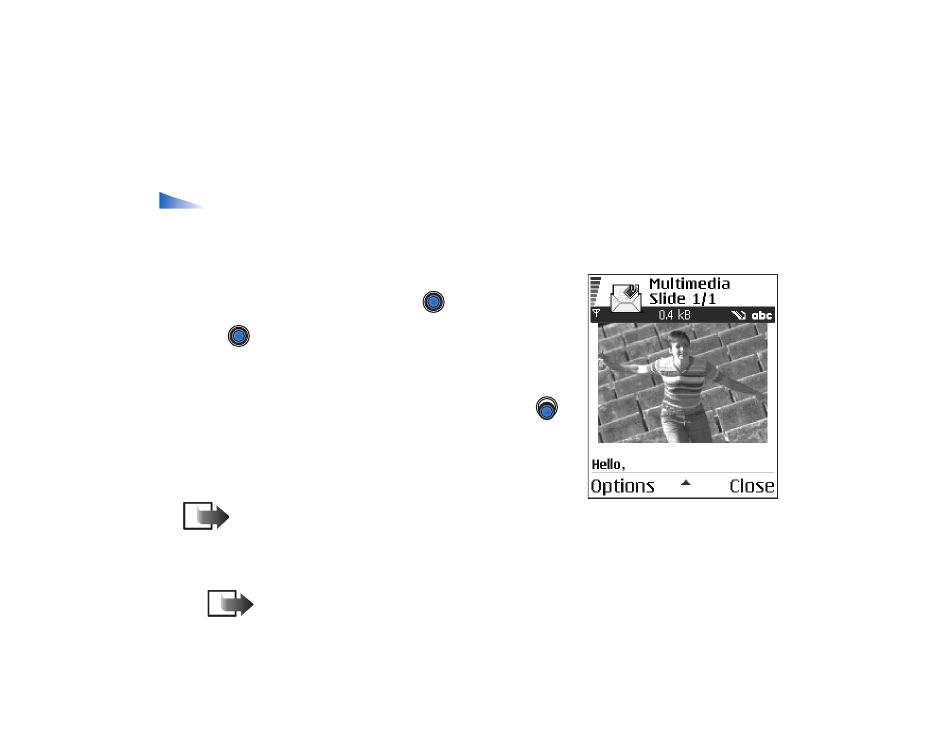
Copyright
©
2004 Nokia. All rights reserved.
78
For availability of and subscription to data services, please contact your network
operator or service provider.
• To manually set up an access point, go to
Messaging
→
Options
→
Settings
→
Multimedia message
.
See ‘Settings for multimedia messages’, p. 97.
Creating multimedia messages
Options in the multimedia message editor:
Send
,
Add recipient
,
Insert
,
Remove
,
Move
,
Preview message
,
Objects
,
Delete
,
Check contacts
,
Message
details
,
Sending options
,
Help
, and
Exit
.
1. In Messaging, select
New message
→
Create:
→
Multimedia message
and press
.
2. Press
to select the recipient(s) from the
Contacts directory or write the phone number or e-
mail address of the recipient in the
To:
field. Add a
semicolon (;) to separate each recipient. Press
to move to the next field.
3. You can add the different objects of the multimedia
message in any order you want.
Note: First you need to select whether the
objects are stored in the phone’s memory or the memory card, if one is used.
• To add an image, select
Options
→
Insert
→
Image
or
New image
.
Note: The default setting is
Image size
:
Small
. When you are sending
a multimedia message to an e-mail address or another Nokia 6600, if
possible, use the larger image size (network dependent). To change the
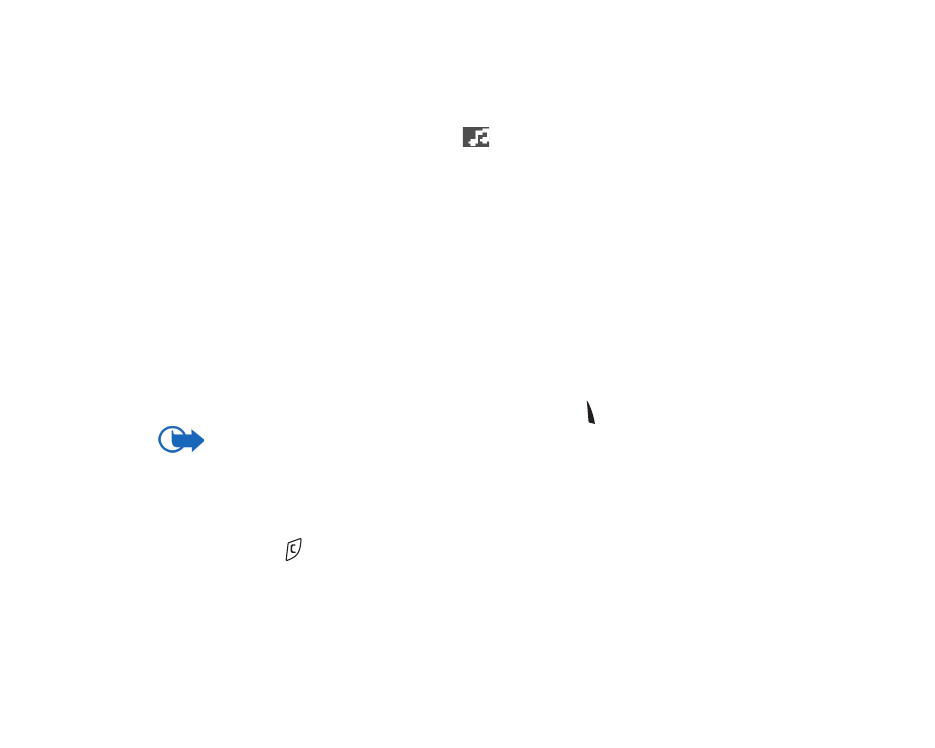
79
Copyright
©
2004 Nokia. All rights reserved.
setting, select
Messaging
→
Options
→
Settings
→
Multimedia message
→
Image size
→
Large
.
• To add a sound, select
Options
→
Insert
→
Sound clip
or
New sound clip
.
When sound has been added, the
icon is shown in the navigation bar.
• If you select
Insert
→
Image
,
Sound clip
, or
Video clip
, a list of items opens.
Scroll to the item you wish to add and press
Select
.
• If you select
Insert
→
New image
, camera opens and you can take a new
picture. The picture is automatically saved in the Gallery. Press
Delete
to
remove the picture and take another instead.
• If you select
Insert
→
New sound clip
, Recorder opens and you can record a
new sound. The sound is automatically saved and a copy is inserted in the
message.
4. To add a new slide, select
Options
→
Insert
→
Slide
.
5. To send the message, select
Options
→
Send
or press .
Important: Copyright protections may prevent some images, ringtones, and other
content from being copied, modified, transferred or forwarded.
Removing an object from a multimedia message
To remove a multimedia object, select
Options
→
Remove
→
Image
,
Sound clip
, or
Video clip
. Press
to remove text.
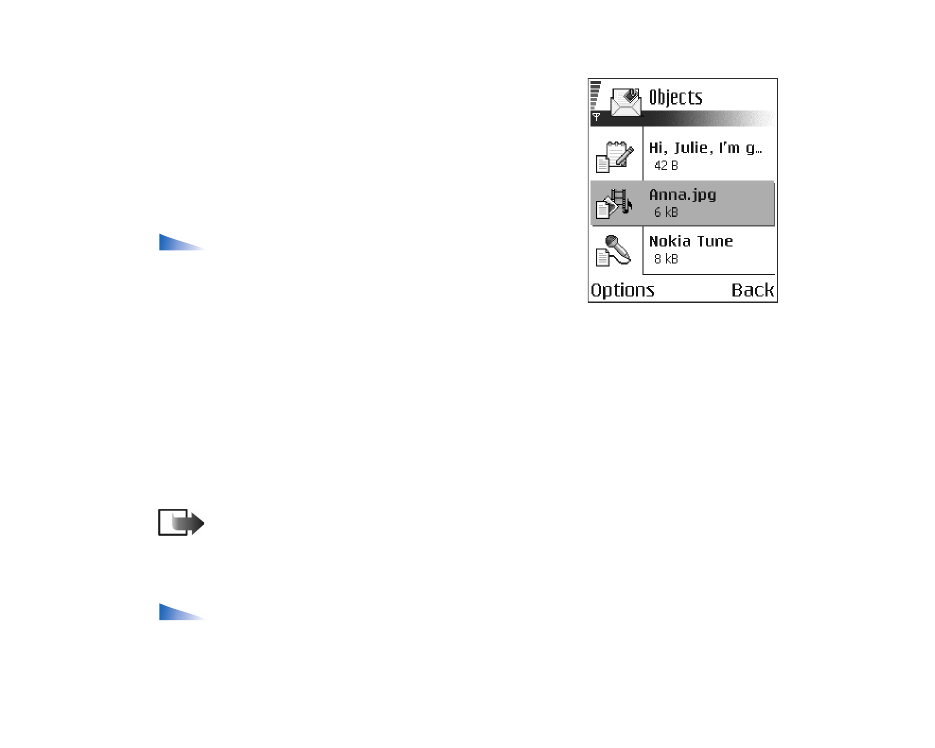
Copyright
©
2004 Nokia. All rights reserved.
80
Working with different media objects
To see all the different media objects included in a
multimedia message, open a multimedia message and
select
Options
→
Objects
.
In the Objects view, you can change the order of the
different objects, delete objects, or open an object in a
corresponding application.
Options in the Objects view:
Open
,
Place images
first
/
Place text first
,
Remove
,
Help
, and
Exit
.