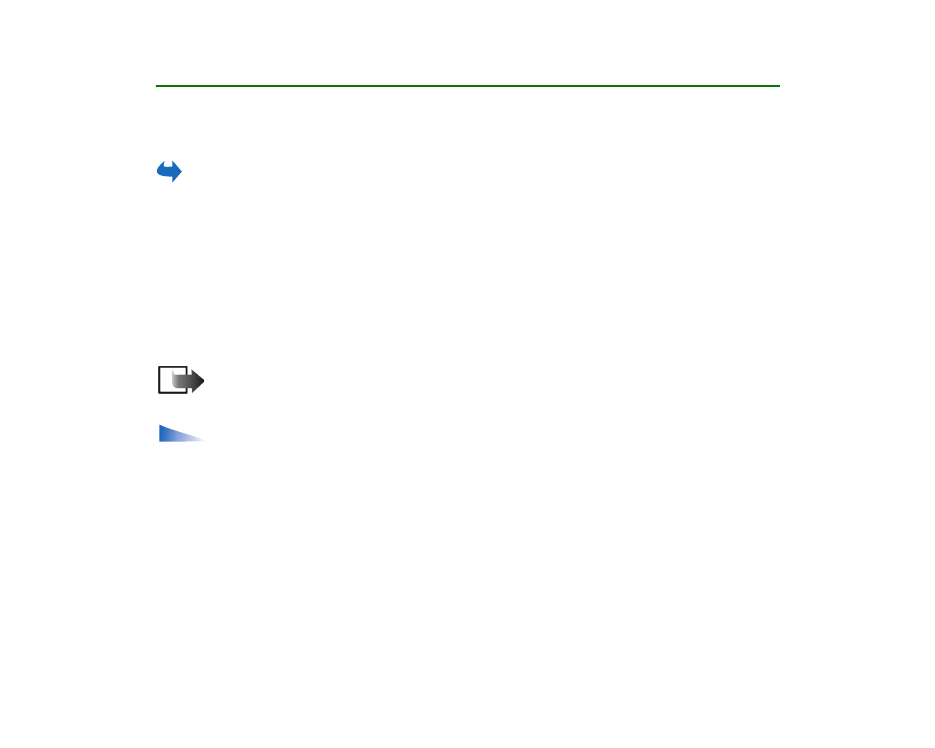
Taking pictures
Note: Obey all local laws governing the taking of pictures. Do not use this feature
illegally.
Options before taking a picture:
Capture
,
Go to Gallery
,
Self-timer
,
Settings
,
Help
, and
Exit
.
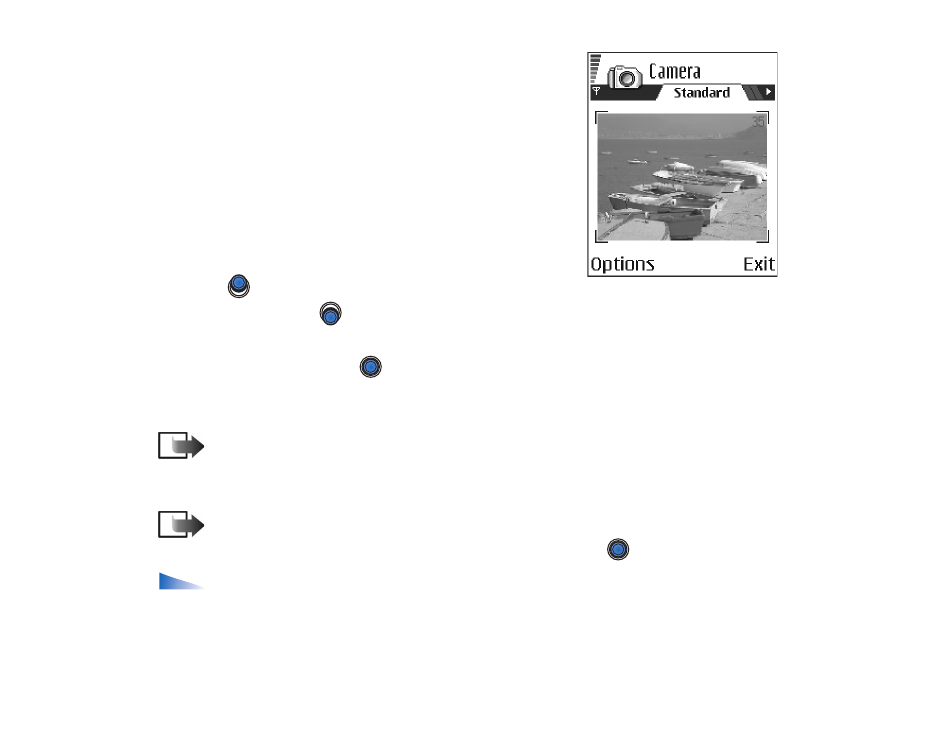
51
Copyright
©
2004 Nokia. All rights reserved.
1. Press
Camera
in standby mode. The camera
application opens and you can see the view to be
captured.
You can see the viewfinder and the cropping lines,
which show you the image area to be captured. You
can also see the image counter, which shows you
how many images, depending on the selected
picture quality, fit in the memory of your phone or
memory card, if you use one.
2. Press
to zoom in on your subject before taking
the picture. Press
to zoom out again. The zoom indicator on the display
shows the zoom level.
3. To take a picture, press
. Do not move the phone before the camera starts to
save the image. The image is saved automatically in the Gallery.
See ‘Gallery’,
p. 62.
Note: The resolution of a digitally zoomed picture is lower than that of a
non-zoomed picture, but the image remains the same size. You may notice the
difference in image quality if viewed on a PC, for example.
Note: Camera goes into battery saving mode if there have been no key
presses within a minute. To continue taking pictures, press
.
Options after a picture has been taken:
New image
,
Delete
,
Send
,
Rename
image
,
Go to Gallery
,
Settings
,
Help
, and
Exit
.
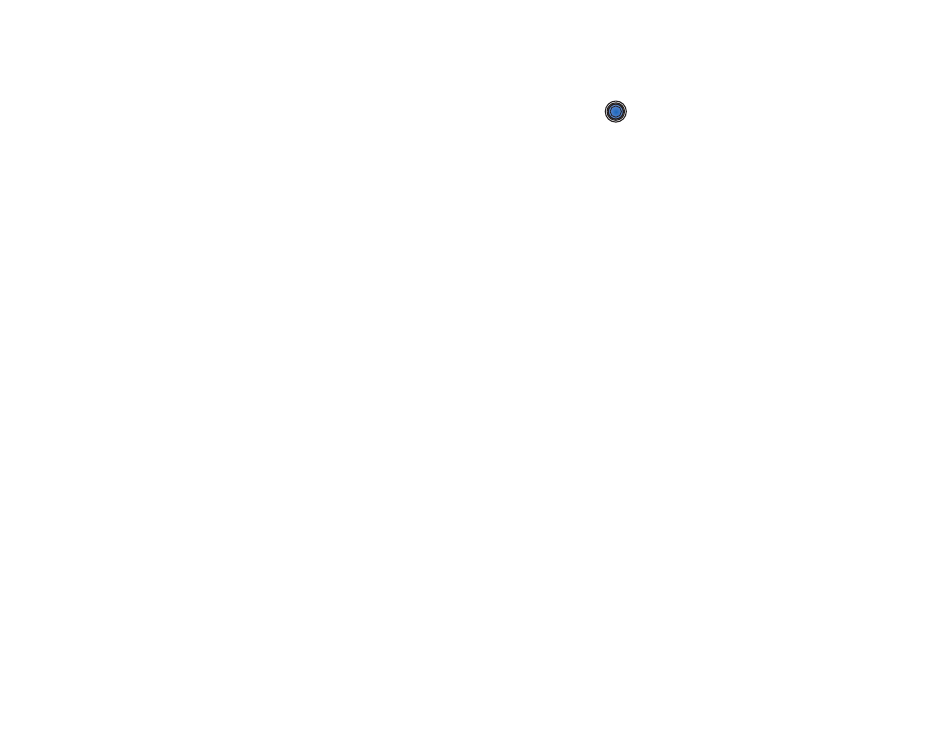
Copyright
©
2004 Nokia. All rights reserved.
52
After the image has been saved:
• If you do not want to save the image, select
Options
→
Delete
.
• To return to the viewfinder to take a new picture, press
.
You can insert an image into a contact card.
See ‘Inserting an image in a contact
card’, p. 36.
Self-timer
Use the self-timer to delay the taking of a picture, so that you can include yourself
in the picture.
1. Select
Options
→
Self-timer
.
2. Select the delay
10 seconds
,
20 seconds
, or
30 seconds
.
3. Press
Activate
. The camera will take the picture after the selected delay has
elapsed.
Settings
In the camera settings, you can adjust the image quality setting, change the
default image name, and change the memory location of saved images.
1. Select
Options
→
Settings
.
2. Scroll to the setting you want to change:
•
Image quality
-
High
,
Normal
, and
Basic
. The better the image quality, the
more memory the image consumes.
See ‘Images and memory consumption’,
p. 54.
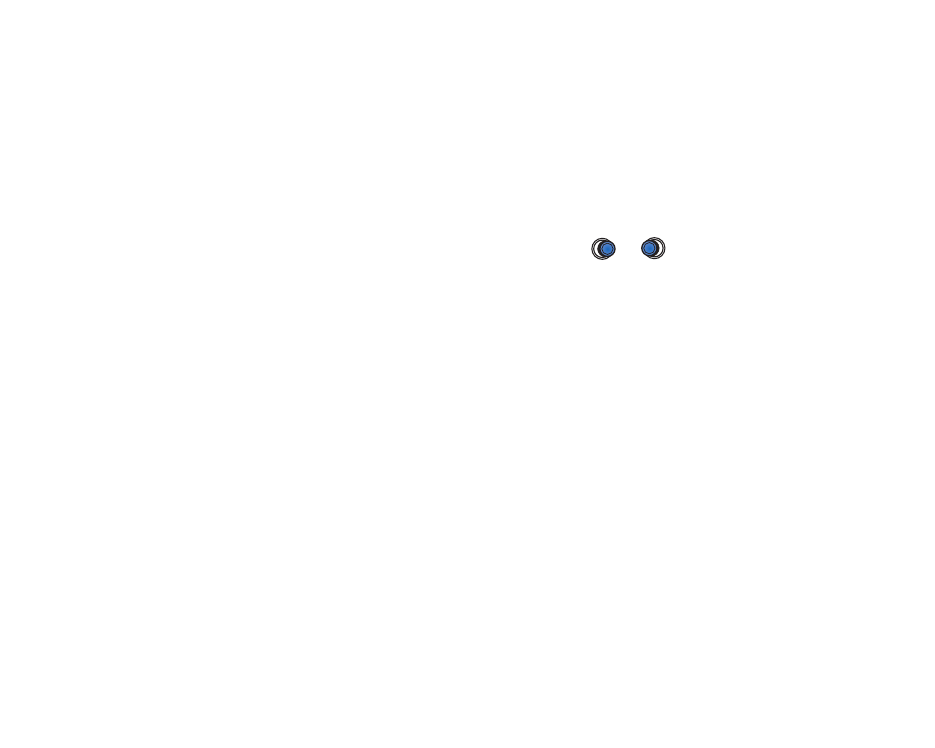
53
Copyright
©
2004 Nokia. All rights reserved.
•
Default image name
- By default, camera names images in the format
‘Image.jpg’.
Default image name
allows you to set a name for the images
stored.
•
Memory in use
- Select whether you want to store your images in the phone
memory or on the memory card, if you use one.
Camera mode affects image size and orientation
With the different camera modes, you can affect the size and orientation of the
picture to be taken. When you are taking a picture, press
or
to change
between the different modes. Choose:
•
Standard
when you want to take normal landscape pictures,
•
Portrait
when you want to take a smaller icon-sized, vertical picture, which
can be added to a contact card, or
•
Night
when the lighting is dim and the camera needs a longer exposure time
for the picture to be of good quality. Note that, in dim conditions, any
movement while taking a picture may cause it to get blurred. The image size
and orientation is the same for
Standard
and
Night
.
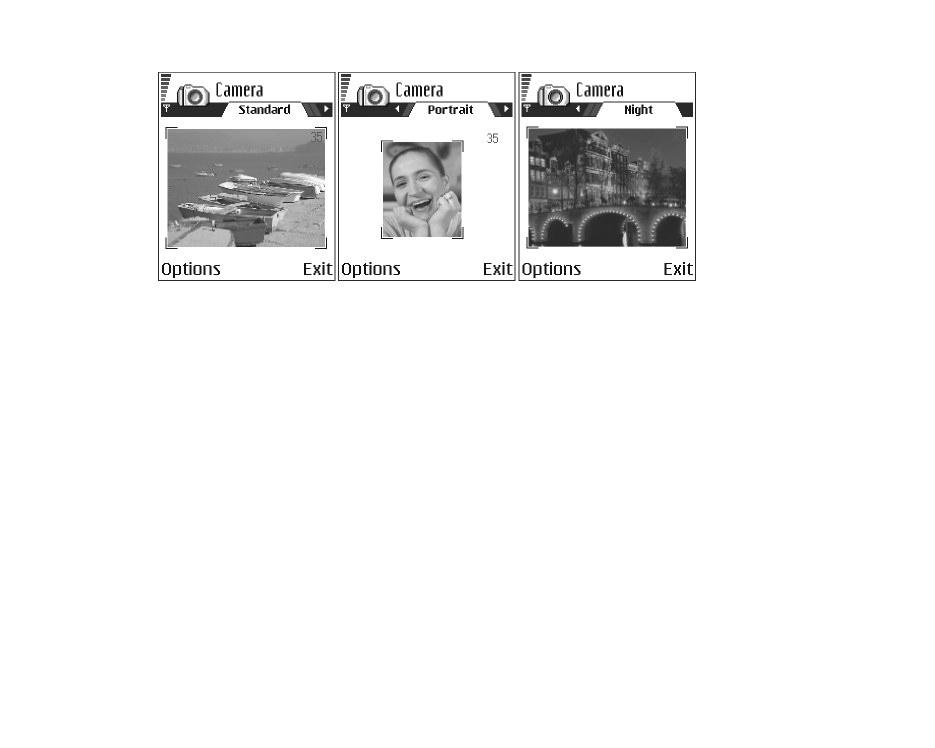
Copyright
©
2004 Nokia. All rights reserved.
54
• When you are taking a picture in Standard or Night mode, the viewfinder
resolution is 160x120 pixels, and in Portrait mode, 80x96.
• The pictures taken in Standard or Night mode are saved in 640x480 pixel (VGA)
format and those taken in Portrait mode are saved in 80x96 pixel format.
• When you are viewing images, they are scaled to fit the display, which has
176x208 pixels. This means that Standard and Night mode pictures will appear
more detailed when viewed on a higher resolution screen, for example, a
computer or when zoomed in Images.
Images and memory consumption
Your phone has approximately 6 MB (megabytes) of free memory for images,
contact information, calendar, messages, and so on.
See ‘Shared memory’,
p. 24.
Portrait pictures (always taken in High quality) are so small that they take up
very little memory. Pictures taken using the High quality setting and those taken
in Night mode take up the most memory.
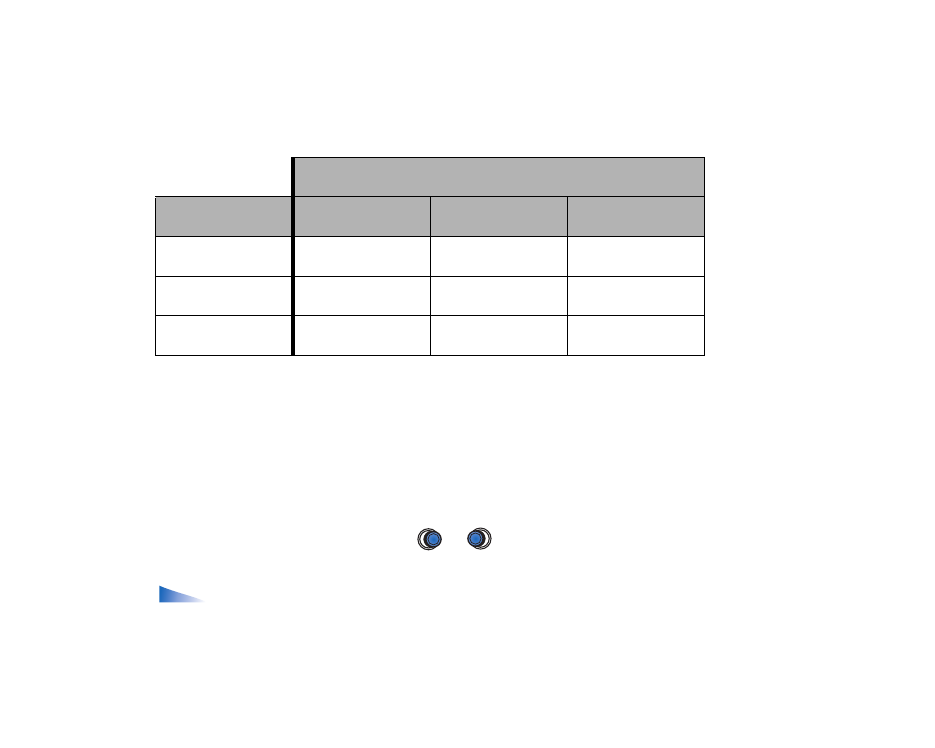
55
Copyright
©
2004 Nokia. All rights reserved.
If 1 MB of memory is used for images only, it would fit approximately 22 Normal
quality pictures taken in Standard mode. In the table below, you can see
approximately how many images would fit in 1 MB of memory.