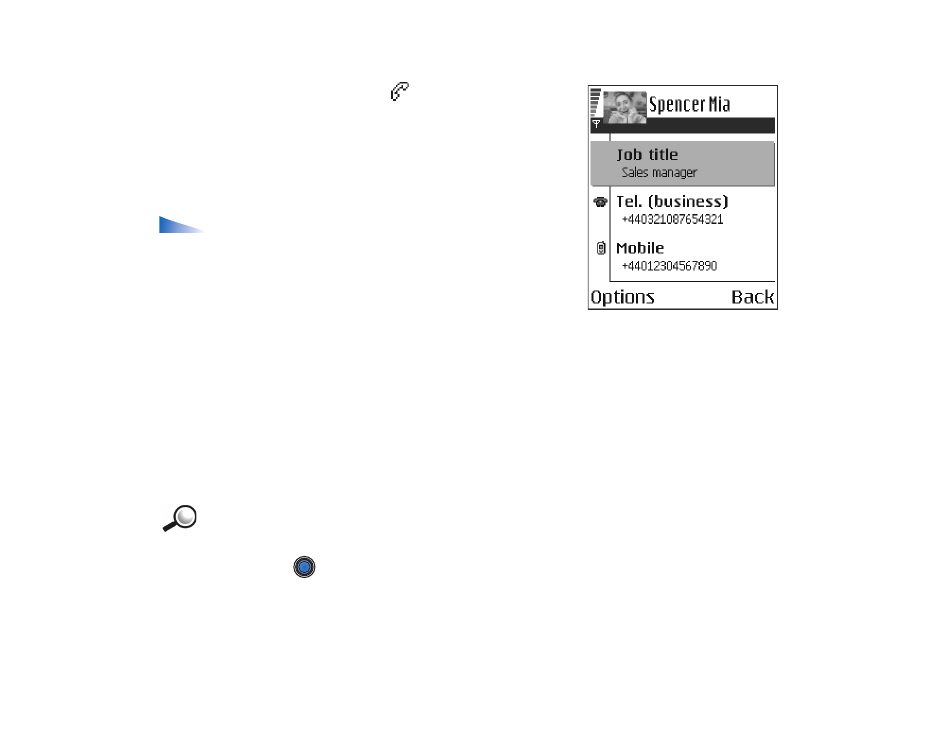
Viewing a contact card
The contact information view (
) shows all
information inserted in the contact card.
The name field is always displayed in the contact
information view, but other fields are only displayed if
they contain information.
Options when viewing a contact card, when the
selection is on a phone number:
Call
,
Create message
,
Edit
,
Delete
,
Defaults
,
Add voice tag
/
Voice tags
,
Assign
speed dial
/
Remove speed dial
,
Ringing tone
,
Copy to
SIM direct.
,
Send
,
Help
, and
Exit
.
Assigning default numbers and addresses
If a contact has several phone numbers or e-mail addresses, to speed up calling
and sending messages, you can define certain numbers and addresses to be used
as the default.
• Open a contact card and select
Options
→
Defaults
. A pop-up window opens,
listing the different options.
Example: Scroll to
Phone number
and press
Assign
. A list of phone numbers
in the selected contact card is shown. Scroll to the one you want to have as the
default and press
. When you return back to the contact card view, you can see
the default number’s name underlined.
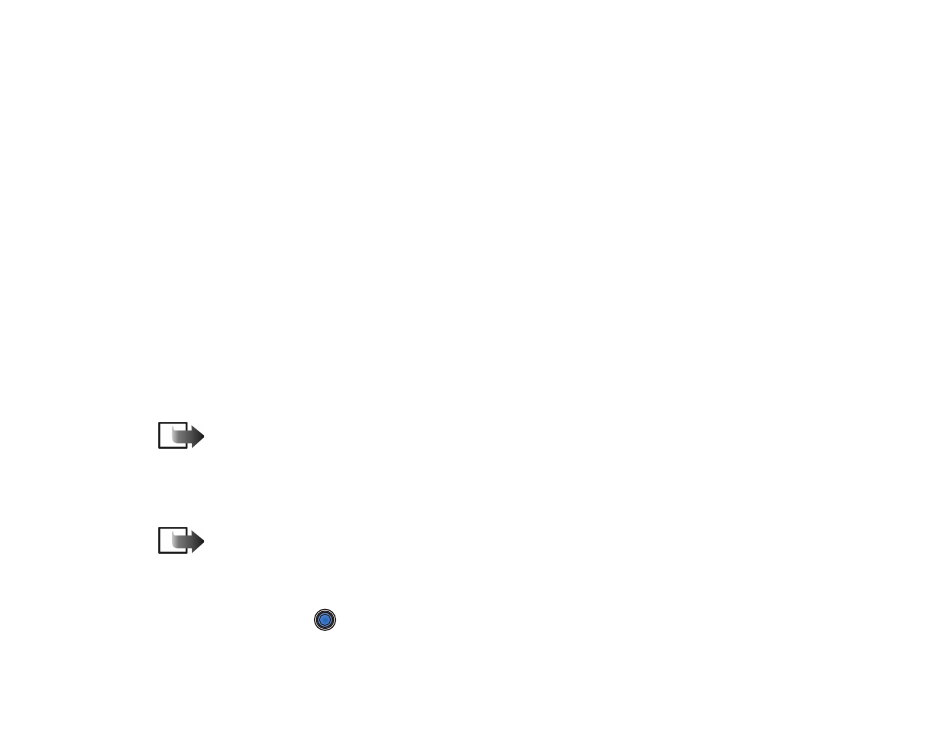
38
Copyright
©
2004 Nokia. All rights reserved.
Voice dialling
You can make a phone call by saying a voice tag that has been added to a contact
card.
Voice tags
Any spoken word(s) can be a voice tag.
• When recording, hold the phone at a short distance away from your mouth.
After the starting tone, say clearly the word, or words, you want to record as a
voice tag.
Before using voice dialling, note that:
•
Voice tags are not language dependent. They are dependent on the speaker's voice.
•
Voice tags are sensitive to background noise. Record and use them in a quiet
environment.
•
Very short names are not accepted. Use long names and avoid similarnames for different
numbers.
Note: You must say the name exactly as you said it when you recorded it. This may
be difficult in, for example, a noisy environment or during an emergency, so you should not
rely solely upon voice dialling in all circumstances.
Adding a voice tag to a phone number
Note: Voice tags can only be added to phone numbers stored in the phone’s
memory.
See ‘Copying contacts between the SIM card and phone memory’, p. 36.
1. In the Contacts main view, scroll to the contact that you want to add a voice
tag to, and press
to open the contact card.
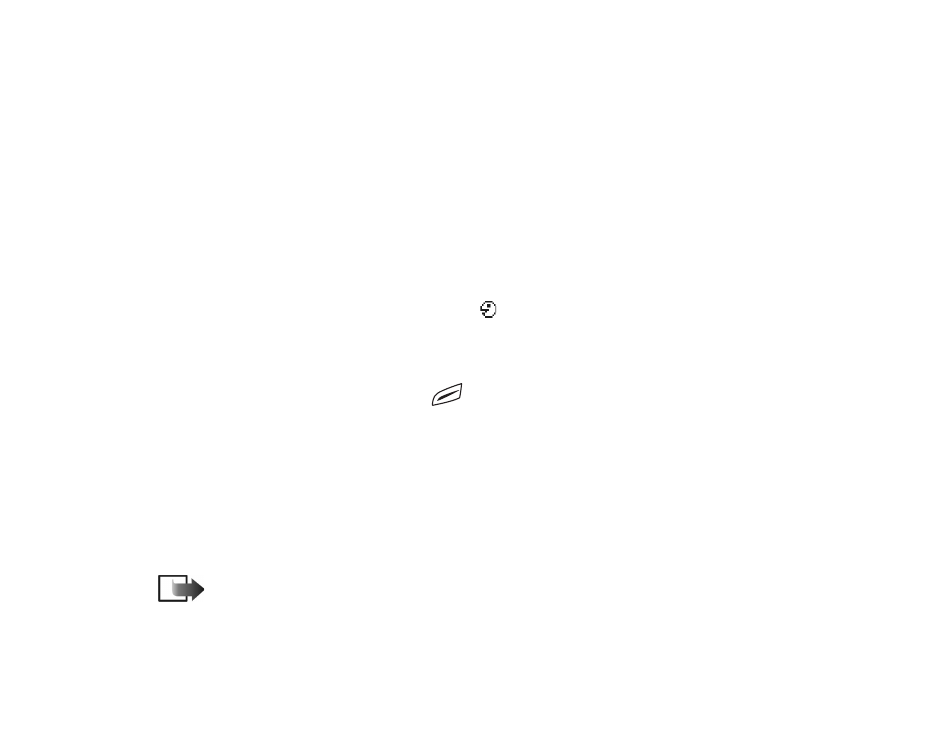
Copyright
©
2004 Nokia. All rights reserved.
39
2. Scroll to the number that you want to add the voice tag to, and select
Options
→
Add voice tag
.
3. The text
Press ’Start’, then speak after tone
is displayed.
• Press
Start
to record a voice tag. The phone sounds a starting tone and the
note
Speak now
is displayed.
4. Say the voice tag. The phone will stop recording after approximately 5 seconds.
5. After recording, the phone plays the recorded tag and the note
Playing voice
tag
is displayed.
6. When the voice tag has been successfully saved, the note
Voice tag saved
is
displayed and a beep sounds. A symbol
can be seen next to the number in
the contact card.
Making a call using a voice tag
1. In standby mode, press and hold
. A short tone is played and the note
Speak now
is displayed.
2. When you are making a call by saying a voice tag, hold the phone at a short
distance away from your mouth and face and say the voice tag clearly.
3. The phone plays the original voice tag, displays the name and number, and
after a few seconds dials the number of the recognised voice tag.
• If the phone plays the wrong voice tag, or to retry voice dialling, press
Retry
.
Note: When an application using a data call or GPRS connection is sending
or receiving data, you cannot make a call by using voice dialling. To make a call by
using a voice tag, end all active data connections.
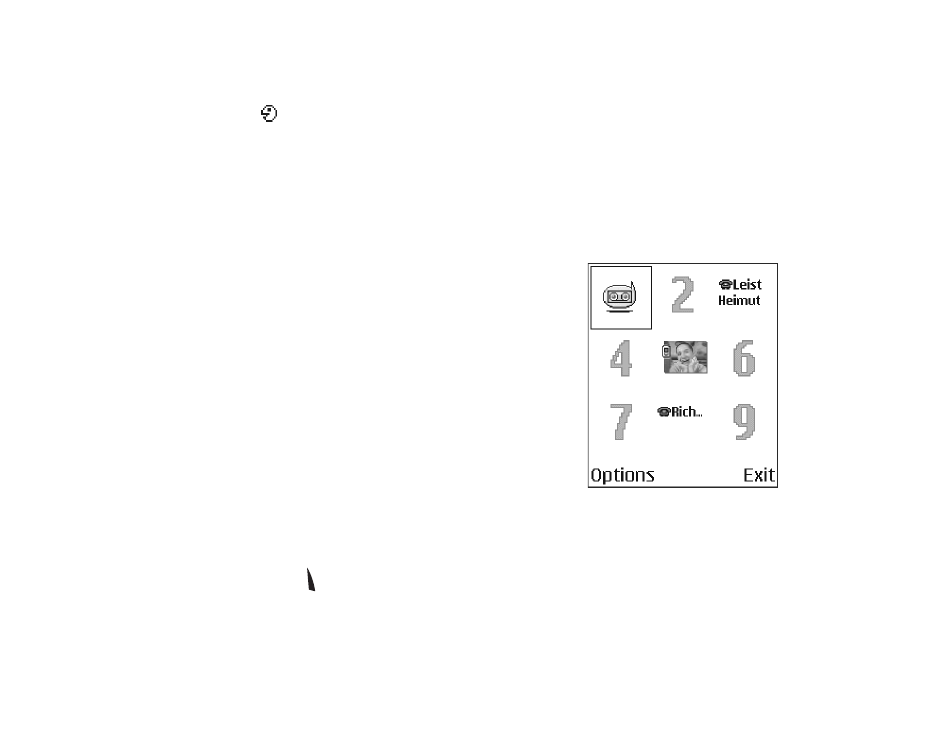
40
Copyright
©
2004 Nokia. All rights reserved.
Replaying, erasing, or changing a voice tag
To replay, erase, or change a voice tag, scroll to the item that has a voice tag
(indicated by
), select
Options
→
Voice tag
, and then either:
•
Playback
- to listen to the voice tag again, or
•
Delete
- to erase the voice tag, or
•
Change
- to record a new voice tag. Press
Start
to record.
Assigning speed dialling keys
Speed dialling is a quick way to call frequently used
numbers. You can assign speed dialling keys to eight
phone numbers. Number 1 is reserved for the voice
mailbox.
1. Open the contact card for which you want a speed
dialling key and select
Options
→
Assign speed dial
.
The speed dialling grid opens, showing you the
numbers from 1-9.
2. Scroll to a number and press
Assign
. When you
return to the contact information view, you can see
the speed dial icon next to the number.
• To call the contact by speed dialling, go to standby mode and press the speed
dialling key and .
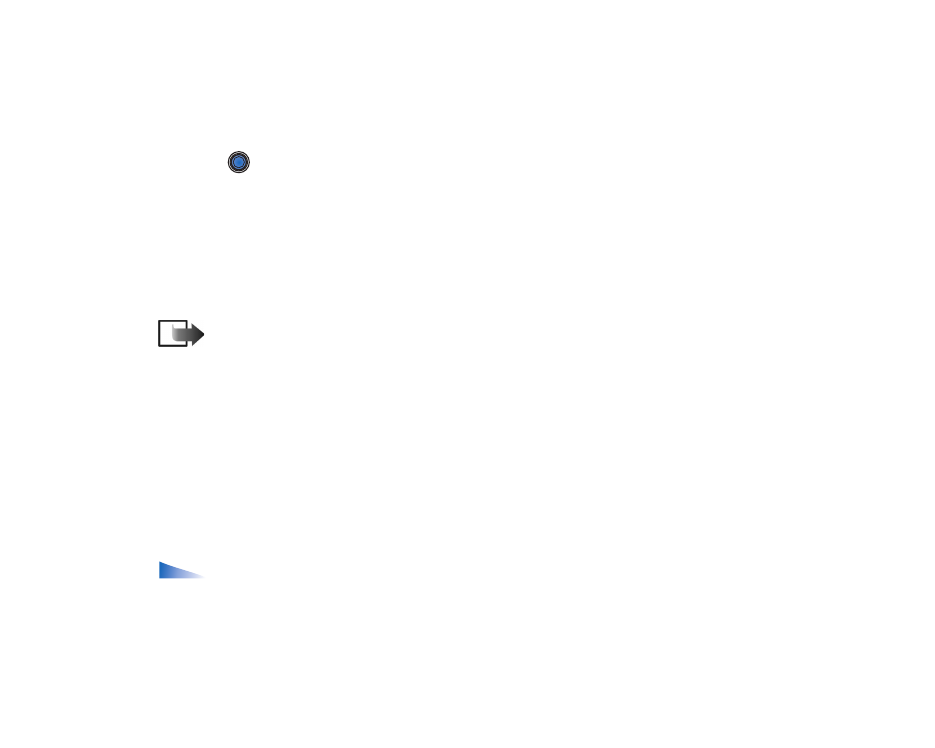
Copyright
©
2004 Nokia. All rights reserved.
41
Adding a ringing tone for a contact card or group
You can set a ringing tone for each contact card and group. When that contact or
group member calls you, the phone plays the chosen ringing tone (if the caller’s
telephone number is sent with the call and your phone recognises it).
1. Press
to open a contact card or go to the Groups list and select a contact
group.
2. Select
Options
→
Ringing tone
. A list of ringing tones opens.
3. Use the joystick to select the ringing tone you wish to use for the contact or
group and press
Select
.
• To remove the ringing tone, select
Default tone
from the list of ringing tones.
Note: For an individual contact, the phone will always use the ringing tone
that was assigned last. So, if you first change a group ringing tone and then the
ringing tone of a single contact that belongs to that group, the ringing tone of the
single contact will be used when the contact calls you the next time.
Managing contact groups
You can create contact groups, which can, for example, be used as distribution
lists for sending text messages and e-mail. A ringing tone may be added to a
group.
See ‘Adding a ringing tone for a contact card or group’, p. 41.
Options in the Groups list view:
Open
,
New group
,
Delete
,
Rename
,
Ringing
tone
,