
Creating calendar entries
1. Select
Options
→
New entry
and select:
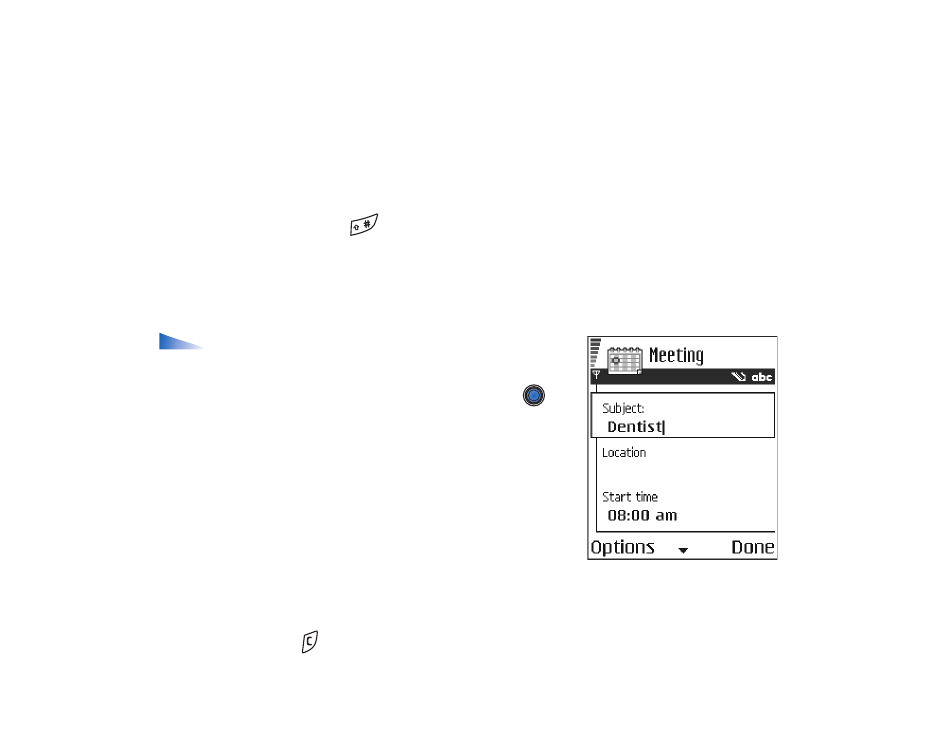
Copyright
©
2004 Nokia. All rights reserved.
43
•
Meeting
to remind you of an appointment that has a specific date and
time.
•
Memo
to write a general entry for a day.
•
Anniversary
to remind you of birthdays or special dates. Anniversary
entries are repeated every year.
2. Fill in the fields.
See ‘Calendar entry fields’, p. 44.
Use the joystick to move
between fields. Press
to change between upper and lower case,and
predictive text.
3. To save the entry, press
Done
.
Editing calendar entries
Options when editing a calendar entry:
Delete
,
Send
,
Help
, and
Exit
.
1. In the Day view, scroll to the entry and press
to
open it.
2. Edit the entry fields and press
Done
.
• If you are editing a repeated entry, choose how you
want the changes to take effect:
All occurrences
-
all repeated entries are changed /
This entry only
-
only the current entry will be changed.
Deleting calendar entries
• In the Day view, scroll to the entry you want to delete and select
Options
→
Delete
or press
. Press
Yes
to confirm.
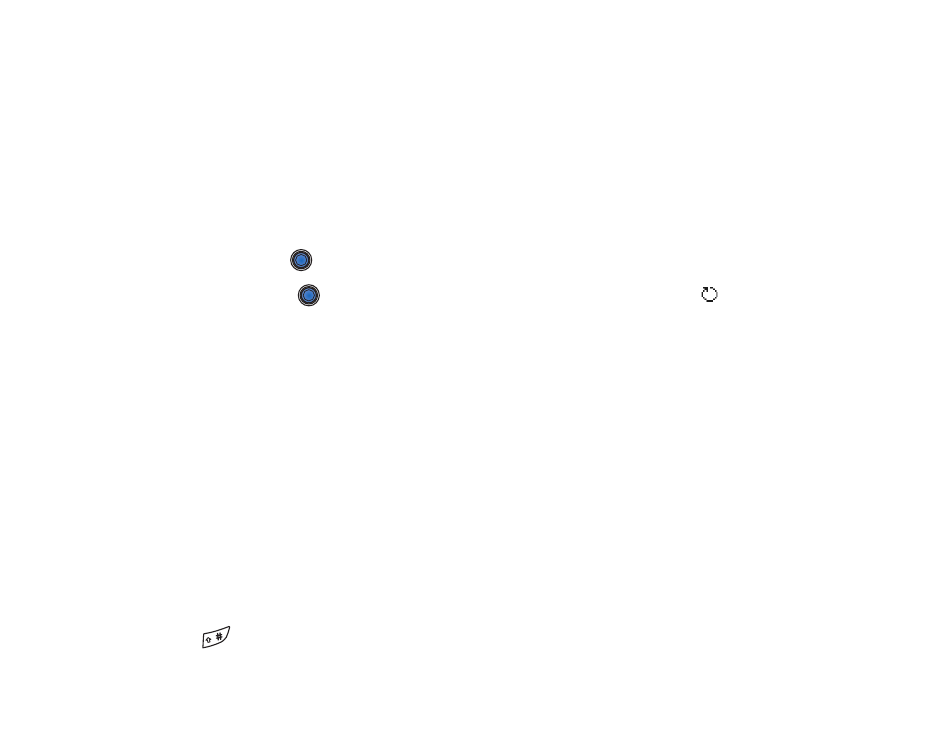
44
Copyright
©
2004 Nokia. All rights reserved.
• If you are deleting a repeated entry, choose how you want the change to take
effect:
All occurrences
- all repeated entries are deleted /
This entry only
- only
the current entry will be deleted.
Calendar entry fields
•
Subject
/
Occasion
- Write a description of the event.
•
Location
- the place of a meeting, optional.
•
Start time
,
End time
,
Start date
, and
End date
.
•
Alarm
- Press
to activate the fields for
Alarm time
and
Alarm date
.
•
Repeat
- Press
to change the entry to be repeating. Shown with
in the
Day view.
•
Repeat until
- You can set an ending date for the repeated entry, for example,
the ending date of a weekly course you are taking. This option is shown only if
you have selected to repeat the event.
•
Synchronisation
- If you select
Private
, after synchronisation the calendar
entry can be seen only by you and it will not be shown to others with online
access to view the calendar. This is useful when, for example, you synchronise
your calendar with a calendar on a compatible computer at work. If you select
Public
, the calendar entry is shown to others who have access to view your
calendar online. If you select
None
, the calendar entry will not be copied when
you synchronise your calendar.
Calendar views
Press
in the Month, Week, or Day views to automatically highlight today’s
date.
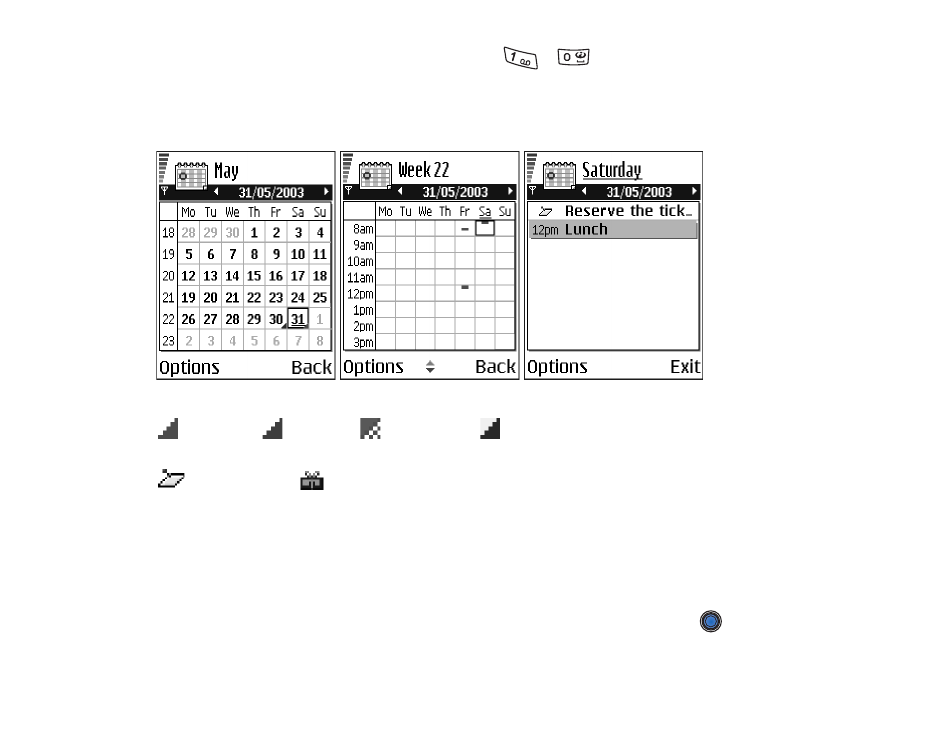
Copyright
©
2004 Nokia. All rights reserved.
45
To write a calendar entry, press any digit key (
-
) in any calendar view. A
Meeting entry is opened and the characters you keyed in are added to the
Subject
field.
Synchronisation icons in Month view:
-
Private
,
-
Public
,
-
None
, and
- the day has more than one entry.
Calendar entry icons in Day and Week views:
-
Memo
, and
-
Anniversary
.
Month view
In the Month view, one row equals one week. Today’s date is underlined. Dates
that have calendar entries are marked with a small triangle at the bottom right
corner. There is a frame around the currently selected date.
• To open the Day view, scroll to the date you want to open and press
.
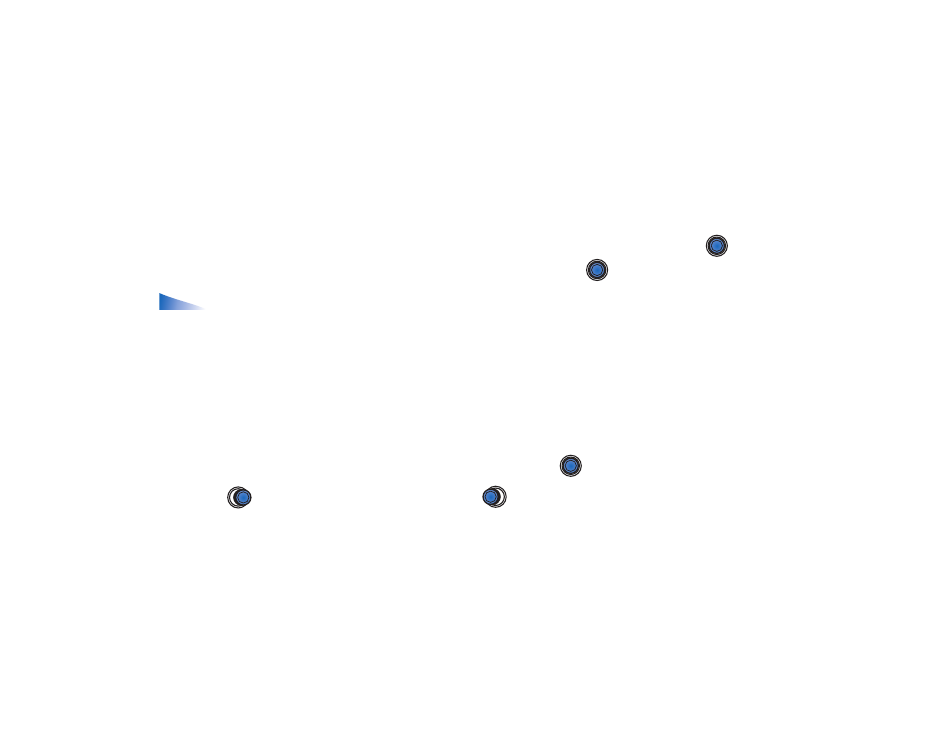
46
Copyright
©
2004 Nokia. All rights reserved.
• To go to a certain date, select
Options
→
Go to date
. Write the date and press
OK
.
Week view
In the Week view, the calendar entries for the selected week are shown in seven
day boxes. Today’s day of the week is underlined. Memos and Anniversaries icons
are placed before 8 o’clock. Meeting entries are marked with coloured bars
according to starting and ending times.
• To view or edit an entry, scroll to the cell that has an entry and press
to
open the Day view, then scroll to the entry and press
to open it.
Options in the different calendar views:
Open
,
New entry
,
Week view
/
Month view
,
Delete
,
Go to date
,
Send
,
Settings
,
Help
, and
Exit
.
Day view
In the Day view, you can see the calendar entries for the selected day. The entries
are grouped according to their starting time. Memos and Anniversaries are placed
before 8 o’clock.
• To open an entry for editing, scroll to it and press
.
• Press
to go to the next day or press
to go to the previous day.
Settings for calendar views
Select
Options
→
Settings
and select:
•
Calendar alarm tone
- To select a personalised alarm tone, or no tone at all.
•
Default view
- To select the view that is shown first when you open Calendar.
•
Week starts on
- To change the starting day of the week.
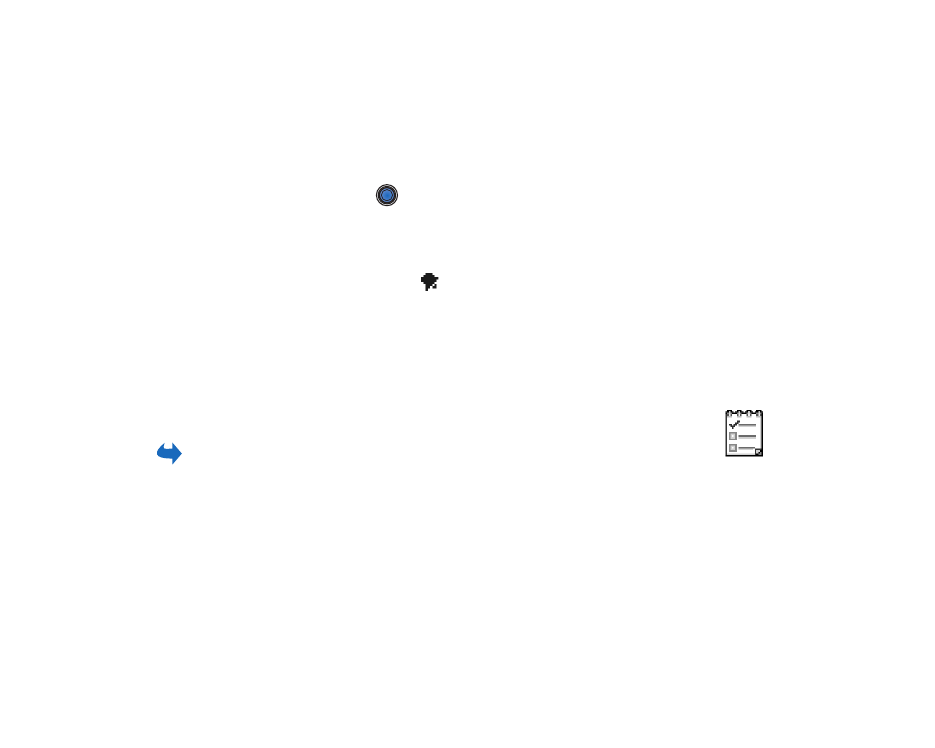
Copyright
©
2004 Nokia. All rights reserved.
47
•
Week view title
- To change the title of the Week view to be the week number
or the week dates.