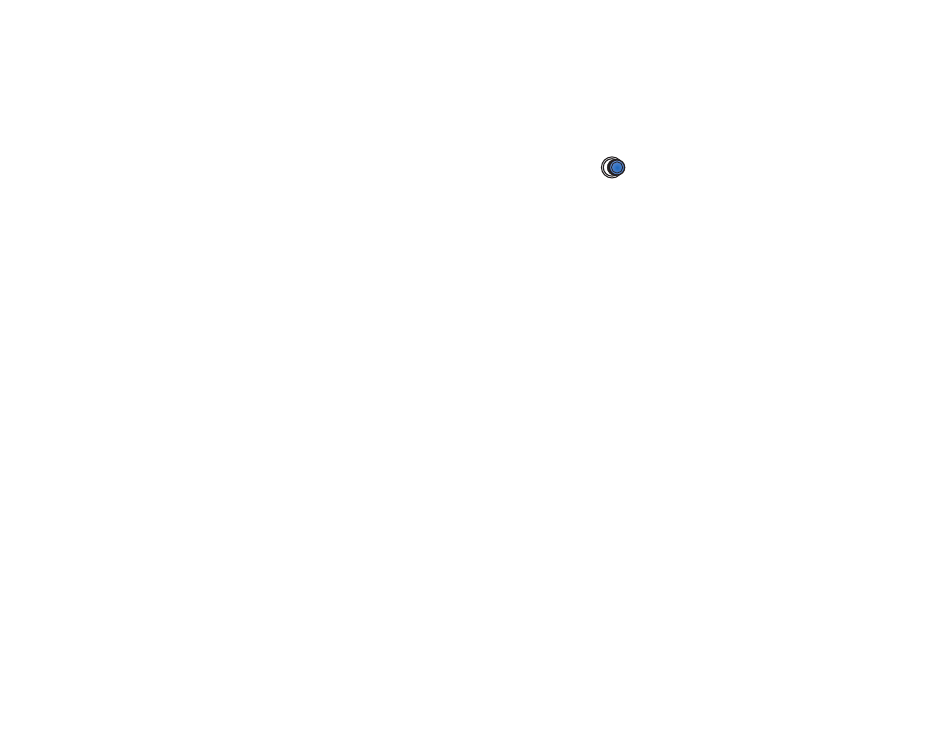
■ Q&A
Phone display
• Q: Why do missing, discoloured, or bright dots appear on the screen every time
I turn on my phone?
A: This is a characteristic of this type of display. Some displays may contain
pixels or dots that remain on or off. This is normal, not a fault.
Camera
• Q: Why do images look smudgy?
Copyright
©
2004 Nokia. All rights reserved.
178
A: Check that the camera lens protection window is clean.
See ‘Care and
maintenance’, p. 184.
• Q: Why are there random coloured dots in display when phone is in Night
mode?
A: When increasing the sensitivity and luminosity of the camera in night mode
which increases the clarity of pictures, it also increases coloured dots in
display.
Bluetooth
• Q: Why can’t I end a Bluetooth connection?
A: If another device is pairing with your phone but not sending data, and leaves
the device connection open, then the only way to disconnect it is to deactivate
the Bluetooth link altogether. Go to Bluetooth and select the setting
Bluetooth
→
Off
.
• Q: Why can’t I find a device using Bluetooth technology.
A: Check that both have activated Bluetooth.
Check that the distance between the two devices is not over 10 metres or that
there are no walls or other obstructions between the devices.
Check that the other device is not in ‘Hidden’ mode.
Check that both devices are compatible.
Multimedia messaging
• Q: What should I do when the phone tells me that it cannot receive a
multimedia message because memory is full?
179
Copyright
©
2004 Nokia. All rights reserved.
A: The amount of memory needed is indicated in the error message:
Not
enough memory to retrieve message. Delete some data first.
To view what kind
of data you have and how much memory the different data groups consume,
go to
File manager
and select
Options
→
Memory details
.
• Q: How can I end the data connection when the phone starts a data
connection again and again?
A: The phone is trying to retrieve a multimedia message from the multimedia
messaging centre.
Check that the settings for multimedia messaging have been defined correctly
and that there are no mistakes in phone numbers or addresses. Go to
Messaging
and select
Options
→
Settings
→
Multimedia message
.
To stop the phone from making a data connection, you have the following
options. Go to
Messaging
and select
Options
→
Settings
→
Multimedia
message
, and then:
• Select
On receiving msg.
→
Defer retrieval
if you want the multimedia
messaging centre to save the message to be retrieved later, for example,
after you have checked the settings. After this change, the phone still needs
to send information notes to the network. When you want to retrieve the
message , select
Retr. immediately
.
• Select
On receiving msg.
→
Reject message
- if you want to reject all
incoming multimedia messages. After this change, the phone needs to send
information notes to the network and the multimedia messaging centre
will delete all multimedia messages that are waiting to be sent to you.
Copyright
©
2004 Nokia. All rights reserved.
180
• Select
Multimedia reception
→
Off
- if you want to ignore all incoming
multimedia messages. After this change the phone will not make any
network connections related to multimedia messaging.
Messaging
• Q: Why can’t I select a contact?
A: If you cannot select a contact in the Contacts directory, the contact card
does not have a phone number or an e-mail address. Add the missing
information to the contact card in the Contacts application.
Calendar
• Q: Why are the week numbers missing?
A: If you have changed the Calendar settings so that the week starts on a day
other than Monday, then the week numbers will not be shown.
Browser services
• Q: What should I do if my phone displays:
No valid access point defined. Define
one in Services settings.
?
A: Insert the proper browser settings. Contact your service provider for
instructions.
See ‘Setting up the phone for the browser service’, p. 149.
Log
• Q: Why does the log appear empty?
A: You may have activated a filter, and no communication events fitting that
filter have been logged. To see all events, select
Options
→
Filter
→
All
communication
.
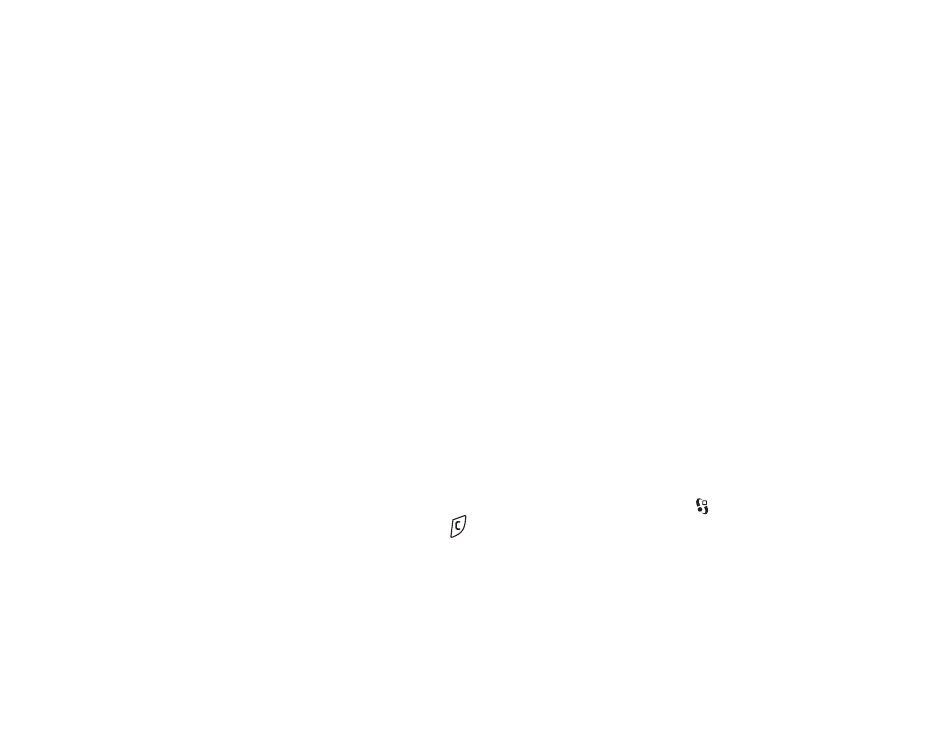
181
Copyright
©
2004 Nokia. All rights reserved.
PC connectivity
• Q: Why do I have problems in connecting the phone to my PC?
A: Make sure that PC Suite is installed and running on your PC. See the
Installation guide for PC Suite on the CD-ROM in the ’Install’ section. For
further information on how to use PC Suite, see the help function of PC suite.
Access codes
• Q: What is my password for the lock code, PIN code, or PUK code?
A: The default lock code is 12345. If you forget or lose the lock code, contact
your phone dealer.
If you forget or lose a PIN or PUK code, or if you have not received such a code,
contact your service provider.
For information about passwords, contact your access point provider, for
example, a commercial Internet service provider (ISP), service provider, or
network operator.
Application not responding
• Q: How do I close an application that is not responding?
A: Open the application switching window by pressing and holding
. Then
scroll to the application, and press
to close the application.
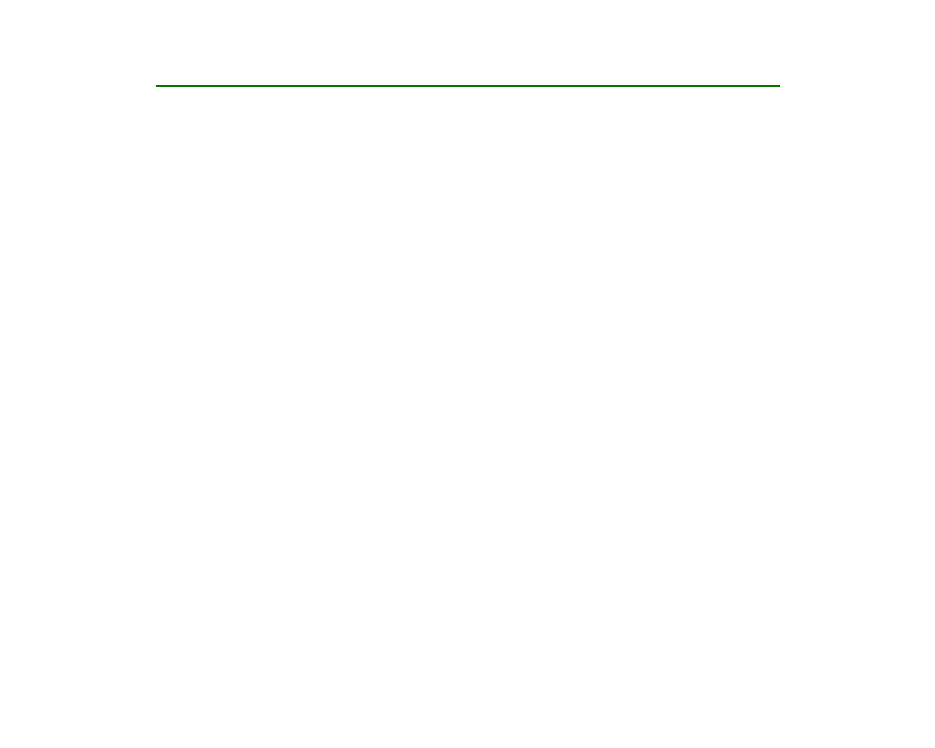
Copyright
©
2004 Nokia. All rights reserved.
182