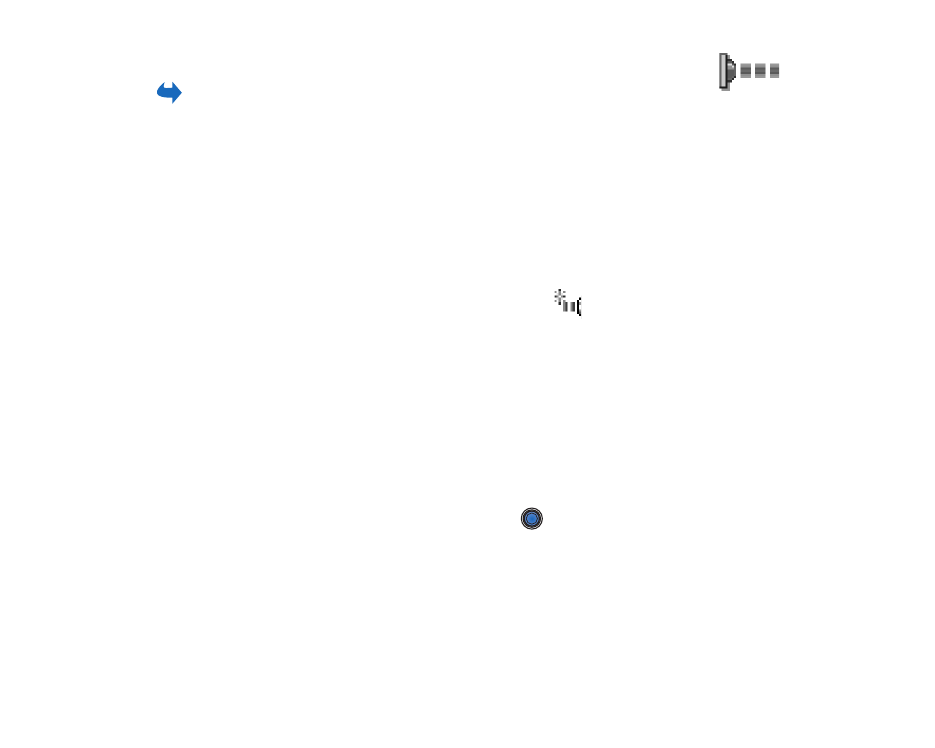
Sending and receiving data via infrared
All items which are received via infrared are placed in the Inbox folder in
Messaging. New infrared messages are indicated by
.
See ‘Inbox - receiving
messages’, p. 82.
1. Make sure that the infrared ports of the sending and receiving devices are
pointing at each other and that there are no obstructions between the devices.
The preferable distance between the two devices is one metre at most. To find
the infrared port, see the Keys and parts section in the Getting Started guide.
2. The user of the receiving device activates the infrared port.
To activate the infrared port of your phone to receive data via infrared, go to
Menu
→
Connectivity
→
Infrared
and press
.
3. The user of the sending device selects the desired infrared function to start
data transfer.
To send data via infrared, select
Options
→
Send
→
via infrared
in an
application.
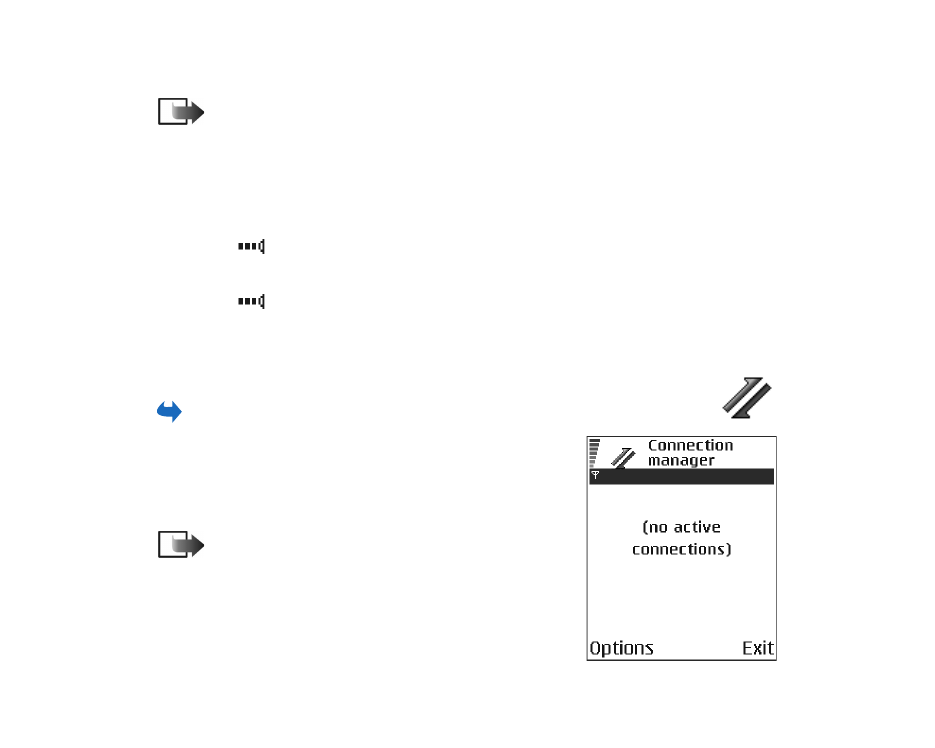
Copyright
©
2004 Nokia. All rights reserved.
170
If data transfer is not started within one minute after the activation of the
infrared port, the connection is cancelled and must be started again.
Note: Windows 2000: To be able to use infrared to transfer files between
your phone and a compatible computer, go to Control Panel and select Wireless
Link. In the Wireless Link File Transfer tab check the Allow others to send files to
your computer using infrared.
Checking the status of the infrared connection
• When
blinks, your phone is trying to connect to the other device or a
connection has been lost.
• When
is shown continuously, the infrared connection is active and your
phone is ready to send and receive data via its infrared port.