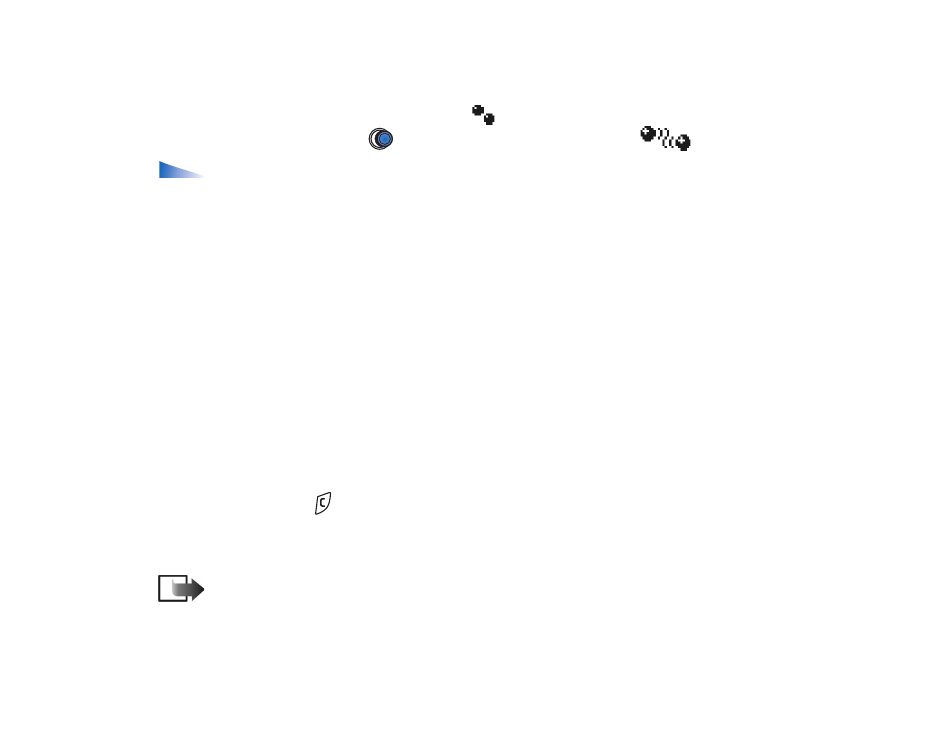
Paired devices view
Pairing with a device makes device searches easier and quicker. Paired devices are
easier to recognise, they are indicated by
in the search result list. In the
Bluetooth main view, press
to open a list of paired devices (
).
Options in the paired devices view:
New paired device
,
Assign short name
,
Set as authorised
/
Set as unauthorised
,
Delete
,
Delete all
,
Help
, and
Exit
.
Pairing with a device
1. Select
Options
→
New paired device
in the Paired devices view. The phone
starts to search for devices within range. Or, if you have searched for devices
earlier, a list of the devices that were found previously is shown first. To start a
new search, select
More devices
.
2. Scroll to the device you want to pair with and press
Select
.
3. Exchange passcodes, see step 5. (Pairing) in the previous section. The device is
added to the Paired devices list.
Cancelling pairing
• In the Paired devices view, scroll to the device whose pairing you want to
cancel and press
or select
Options
→
Delete
. The device is removed from
the Paired devices list and the pairing is cancelled.
• If you want to cancel all pairings, select
Options
→
Delete all
.
Note: If you are currently connected to a device, and delete the pairing
with that device, the pairing is removed and the device connection is terminated,
but the Bluetooth connection remains active.
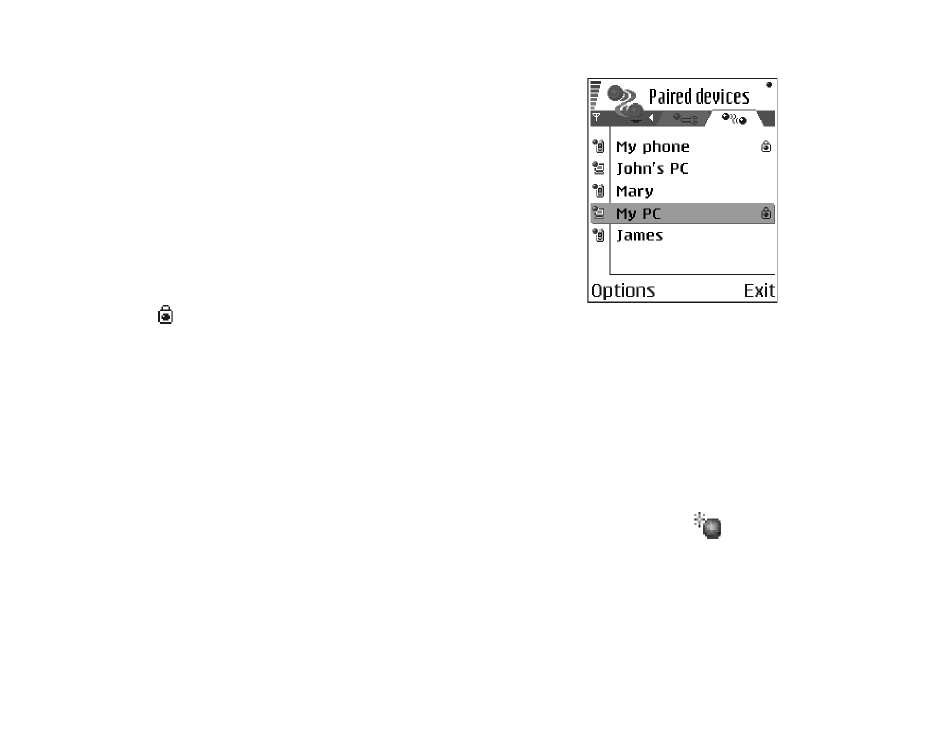
Copyright
©
2004 Nokia. All rights reserved.
168
Setting a device to be authorised or unauthorised
After you have paired with a device, you can set it to
be authorised or unauthorised:
Unauthorised (default) - Connection requests from
this device need to be accepted separately every time.
Authorised - Connections between your phone and
this device can be made without your knowledge. No
separate acceptance or authorisation is needed. Use
this status for your own devices, for example, your PC,
or devices that belong to someone you trust. The icon
is added next to authorised devices in the Paired
devices view.
• In the Paired devices view, scroll to the device and select
Options
→
Set as
authorised
/
Set as unauthorised
.